Tesla speakers not working with no sound? Check if the speakers are properly connected and if the volume is adjusted correctly.
Considering the advanced technology in Tesla vehicles, it can be frustrating when you encounter issues with the speakers. One common problem is when the speakers stop working and there is no sound coming out. We will explore a few possible reasons why this may happen and provide potential solutions.
Whether you are a Tesla owner experiencing this issue or simply curious about how to troubleshoot speaker problems, this guide will help you get your speakers up and running again. So, let’s dive in and address the possible causes and solutions for Tesla speakers not working with no sound.
Common Reasons For Speakers Not Working
Tesla speakers not working with no sound? Discover the most common reasons behind this issue. Explore possible causes and find troubleshooting tips to resolve the problem effectively.
Loose Connections
One of the most common reasons for Tesla speakers not working is loose connections. When the connections between the speakers and the audio system are not securely fastened, it can result in no sound or poor sound quality. Loose connections can occur due to various reasons, such as improper installation, wear and tear, or even accidental jostling of wires.
If you’re experiencing issues with your Tesla speakers, it’s important to check the connections first. Inspect the wiring leading to the speakers as well as the connections at the audio system. Make sure all connections are tight and secure. It’s also a good idea to check the speaker terminals to ensure they are properly connected.
Software Glitches
Another common reason for speakers not working in Tesla cars is software glitches. As with any electronic device, Tesla’s audio system relies on software to function properly. Occasionally, software bugs or glitches can impact the audio output, resulting in no sound.
If you’re experiencing speaker issues and have ruled out loose connections, it’s worth checking if your Tesla’s software is up to date. Tesla regularly releases software updates to fix bugs and improve performance. Updating your software to the latest version may resolve any software-related issues with the speakers.
Speaker Damage
The third common reason for Tesla speakers not working is speaker damage. Over time, speakers can become damaged due to various factors like excessive volume, exposure to moisture, or physical impacts. When a speaker is damaged, it may result in distorted sound or no sound at all.
If you suspect speaker damage, inspect the speakers for any visible signs. Look for tears or rips in the speaker cones, damage to the speaker coils, or loose wires. In some cases, the speaker might need to be replaced to restore the audio functionality.
In conclusion, the common reasons for Tesla speakers not working can be attributed to loose connections, software glitches, or speaker damage. By checking and ensuring secure connections, keeping the software up to date, and inspecting for any signs of damage, you can troubleshoot and resolve speaker issues in your Tesla car effectively.
Checking For Loose Connections
One of the frustrating issues you may encounter with your Tesla car is when the speakers stop working and there is no sound. This can be a real disappointment, especially if you enjoy listening to music or podcasts during your drive. Before you panic, it’s important to troubleshoot the issue and check for loose connections. In this article, we will guide you through the steps of checking for loose connections to help get your Tesla speakers up and running again.
Verify Power And Bluetooth Connectivity
The first step in troubleshooting your Tesla speakers is to check if power and Bluetooth connectivity are functioning properly. Here’s what you can do:
- Make sure your car’s audio system is turned on and that the volume is up.
- Confirm that Bluetooth is enabled on both your car and the device you are trying to connect with (such as your smartphone or tablet).
- If you are trying to connect to your car’s speakers wirelessly via Bluetooth, ensure that your device is paired and connected to the car. If it’s already connected, try disconnecting and reconnecting the Bluetooth connection.
Inspect The Audio Cables
If your Tesla speakers are still not working, the next step is to inspect the audio cables for any loose connections. Follow these steps:
- Locate the audio cables that connect your car’s audio system to the speakers.
- Check for any visible damage or loose connections at both ends of the cables.
- If you find any loose connections, gently reattach them and ensure they are securely plugged in.
- If the cables are damaged, you may need to replace them. Contact Tesla customer support or a professional technician for assistance in obtaining and installing the correct cables.
Test With Alternative Cables And Devices
If checking the connections and cables did not resolve the issue, it’s time to test your Tesla speakers with alternative cables and devices. Here’s how:
- Obtain alternative audio cables that are known to be in working condition.
- Disconnect the existing cables from your car’s audio system and speakers.
- Connect the alternative cables between the audio system and speakers.
- Test the speakers with a different audio device, such as a smartphone or MP3 player, to see if sound is now produced.
- If the alternative cables and devices work, it may indicate a problem with your original cables or devices. Consider replacing them if necessary.
By checking for loose connections, verifying power and Bluetooth connectivity, inspecting the audio cables, and testing with alternative cables and devices, you can effectively troubleshoot the issue of Tesla speakers not working with no sound. However, if the problem persists, it may require professional assistance from Tesla customer support or a qualified technician.
Resolving Software Glitches
Having trouble with your Tesla speakers? If you’re experiencing software glitches that result in no sound, our team can help you resolve the issue swiftly and effectively. Trust us to get your speakers back up and running in no time.
If you own a Tesla and are experiencing issues with your speakers not working or having no sound, you may be dealing with a software glitch. Thankfully, there are a few troubleshooting steps you can take to resolve this frustrating issue. In this article, we will explore some of the best methods to troubleshoot and resolve software glitches with your Tesla speakers, so you can get back to enjoying your favorite tunes while on the road.
Restarting The Infotainment System
One of the simplest and most effective ways to address software glitches that may be causing your Tesla speakers to have no sound is by restarting the infotainment system. This process helps to reset and refresh the software, potentially resolving any temporary issues that may have occurred.
To restart the infotainment system on your Tesla, follow these steps:
- While parked and the vehicle is turned on, navigate to the main menu on the touchscreen display.
- Tap on the “Controls” option.
- Scroll down and select “Safety & Security.”
- Tap on the “Power Off” button.
- A confirmation message will appear asking if you want to power off the system. Confirm by tapping “Yes.”
- Wait for the infotainment system to shut down completely.
- Once shut down, press and hold the brake pedal.
- While holding the brake pedal, press and hold the two scroll buttons on the steering wheel simultaneously.
- Continue holding both the brake pedal and the scroll buttons until the Tesla logo appears on the touchscreen display, indicating that the infotainment system is restarting.
This process should resolve any temporary software glitches that may be causing the speakers to malfunction. If the issue persists, you may need to try other troubleshooting methods.
Updating Software To The Latest Version
Another important step in resolving software glitches with your Tesla speakers is ensuring that your vehicle’s software is up to date. Tesla regularly releases software updates that not only introduce new features but also address software bugs and glitches.
To check for and install software updates on your Tesla, follow these steps:
- Access the main menu on the touchscreen display.
- Select “Software.”
- Tap on the “Check for Updates” button.
- If an update is available, tap on the “Install Now” button and follow the on-screen instructions.
- Make sure to keep your Tesla connected to a stable Wi-Fi network to ensure a smooth software update process.
By updating your Tesla’s software to the latest version, you can potentially resolve any software glitches that may be affecting the speakers.
Factory Resetting The Infotainment System
If restarting the infotainment system and updating the software did not resolve the issue, you may need to perform a factory reset of the infotainment system. This process will restore the system to its original factory settings, potentially eliminating any persistent software glitches.
Before proceeding with a factory reset, it is crucial to note that this action will erase all personal data and settings from the infotainment system. Ensure that you have backed up any important data before proceeding.
To factory reset the infotainment system on your Tesla, follow these steps:
- Access the main menu on the touchscreen display.
- Select “Controls.”
- Scroll down and choose “Safety & Security.”
- Tap on the “Factory Reset” button.
- A warning message will appear, informing you that the process will delete all personal data and restore the system to its factory settings. Confirm by tapping “Yes.”
- Allow the system to complete the factory reset process.
After the factory reset is complete, your Tesla should restart with default settings, potentially resolving any persistent software glitches that may have been affecting the speakers.
Identifying And Fixing Speaker Damage
Intro:If you’re a proud owner of a Tesla and you’re experiencing issues with your speakers, such as no sound coming out of them, it can be both frustrating and inconvenient. However, with a little troubleshooting and some know-how, you may be able to identify and fix the problem yourself. In this guide, we’ll take you through the process of identifying and fixing speaker damage in your Tesla.
Checking For Physical Damage
If your Tesla speakers are not working and you’re not getting any sound, the first step is to check for any physical damage. Physical damage can occur due to various reasons, such as wear and tear, accidental mishandling, or even manufacturing defects. Here’s what you can do to check for physical damage:
- Inspect the speakers visually for any visible signs of damage, such as dents, cracks, or loose connections.
- If you notice any damage, gently tap on the affected area to see if that resolves the issue. Sometimes, a loose connection or a minor damage can be easily fixed by a slight tap.
- Check the speaker grilles for obstructions that could be blocking sound output. If there are any foreign objects lodged in the grilles, carefully remove them. Be cautious not to damage the speakers during the process.
Testing Speakers With Diagnostic Tools
If you’ve checked for physical damage and haven’t found any issue, the next step is to test your Tesla speakers using diagnostic tools. Tesla vehicles often come equipped with built-in diagnostic tools that can help identify problems with the speakers. Here’s what you can do:
- Access the diagnostic menu through the car’s touchscreen display.
- Navigate to the audio or sound settings and follow the prompts to run a diagnostic test for the speakers.
- Pay close attention to any error messages or notifications that may indicate a specific problem with the speakers.
- If the diagnostic test reveals a specific issue, such as a faulty amplifier or wiring problem, you may be able to find troubleshooting steps or solutions within the diagnostic menu.
Seeking Professional Help For Repairs
If you’ve exhausted the options of checking for physical damage and using diagnostic tools without any success, it may be time to seek professional help for repairs. Consulting a certified Tesla technician or contacting Tesla customer support can provide you with expert guidance and assistance for resolving the speaker issues. They have the knowledge and experience to diagnose and fix complex problems that may be beyond your scope. Remember that professional help is always an option when all else fails.
Additional Tips For Speaker Troubleshooting
Experiencing issues with your Tesla speakers not working or producing no sound can be frustrating. However, before you panic, there are several additional tips you can try to troubleshoot the problem. By following the steps below, you may be able to resolve the issue and get your Tesla speakers working again.
Performing A Soft Reset
If you’re facing speaker issues in your Tesla, performing a soft reset can often help resolve the problem. This process will restart the car’s infotainment system, which may eliminate any temporary glitches causing the speakers to malfunction. To perform a soft reset:
- Press and hold both the scroll wheels on your Tesla’s steering wheel simultaneously. Hold them for about 10 seconds.
- The center display will go blank, and the Tesla logo will appear as the system reboots. Release the scroll wheels once you see the logo.
- Wait for the system to fully restart, and then test the speakers to see if the sound is now working.
Ensuring Proper System Settings
Incorrect system settings may also be the cause of your Tesla speakers not working. To ensure the speakers are properly configured, follow these steps:
- Go to the infotainment system’s main menu by tapping the Tesla “T” icon on the top left corner of the screen.
- Select “Settings” from the menu.
- Choose “Audio” or “Sound” from the settings options.
- Ensure that the volume is turned up and not muted. Adjust the volume settings as necessary.
- If the issue persists, you can try toggling the audio settings, such as adjusting the balance and fade, then testing the speakers again.
Troubleshooting With Tesla Support
If the above tips do not resolve the speaker issue with your Tesla, it may be time to contact Tesla Support for further assistance. They have specialized knowledge and tools to help diagnose and fix any software or hardware-related problems with your Tesla’s speakers. To get in touch with Tesla Support:
- Open the Tesla mobile app or go to the Tesla website.
- Select the “Support” option.
- Choose the appropriate contact method, such as calling the support team or sending a message.
- Explain the issue with your speakers in detail and provide any relevant information.
- Follow the guidance provided by Tesla Support to troubleshoot and resolve the issue.
By following these additional tips and utilizing the troubleshooting techniques mentioned above, you have a better chance of resolving any Tesla speaker issues and getting your audio system back in working order. Remember, if the problem persists, reaching out to Tesla Support is always a good option for expert assistance.
Frequently Asked Questions For Tesla Speakers Not Working With No Sound
How Do I Reset My Tesla Audio System?
To reset your Tesla audio system, go to the “Controls” menu on the touchscreen. From there, select “Safety & Security,” then choose “Power Off. ” Wait for the system to fully shut down, then press and hold the two scroll wheels on the steering wheel until the Tesla logo appears.
Your audio system will be reset.
How Do You Unmute A Tesla?
To unmute a Tesla, tap the volume icon on the touch screen or use the steering wheel controls. Adjust the volume to your desired level.
Why Doesn’t My Speaker Sound?
A speaker may not sound due to several reasons like faulty connection, volume settings, or software issues. Check the connection, ensure volume is not silent, and update the software to troubleshoot the problem.
How Do I Factory Reset My Tesla?
To factory reset your Tesla, go to the “Settings” menu, select “Safety & Security,” then “Power Off. ” After turning off the vehicle, press and hold both steering wheel buttons until the Tesla logo appears. This will erase all personal data and settings, restoring the car to factory settings.
Why Are The Speakers In My Tesla Not Working?
There could be several reasons why your Tesla speakers are not working, such as a software glitch, loose connections, or audio settings.
How Can I Fix The Sound Issue In My Tesla Speakers?
To fix the sound issue in your Tesla speakers, try restarting the car, checking audio settings, updating software, or contacting Tesla customer support.
What Should I Do If There Is No Audio In My Tesla?
If you are experiencing no audio in your Tesla, make sure the volume is turned up, check the audio source, and see if the mute option is enabled.
Conclusion
If you find that your Tesla speakers are not working and there is no sound, it can be a frustrating situation. However, with these troubleshooting tips and solutions, you can hopefully resolve the issue and enjoy your music and audio in your Tesla once again.
Don’t hesitate to seek professional assistance if needed. Remember to stay updated with software updates and keep your Tesla maintained for optimal performance.
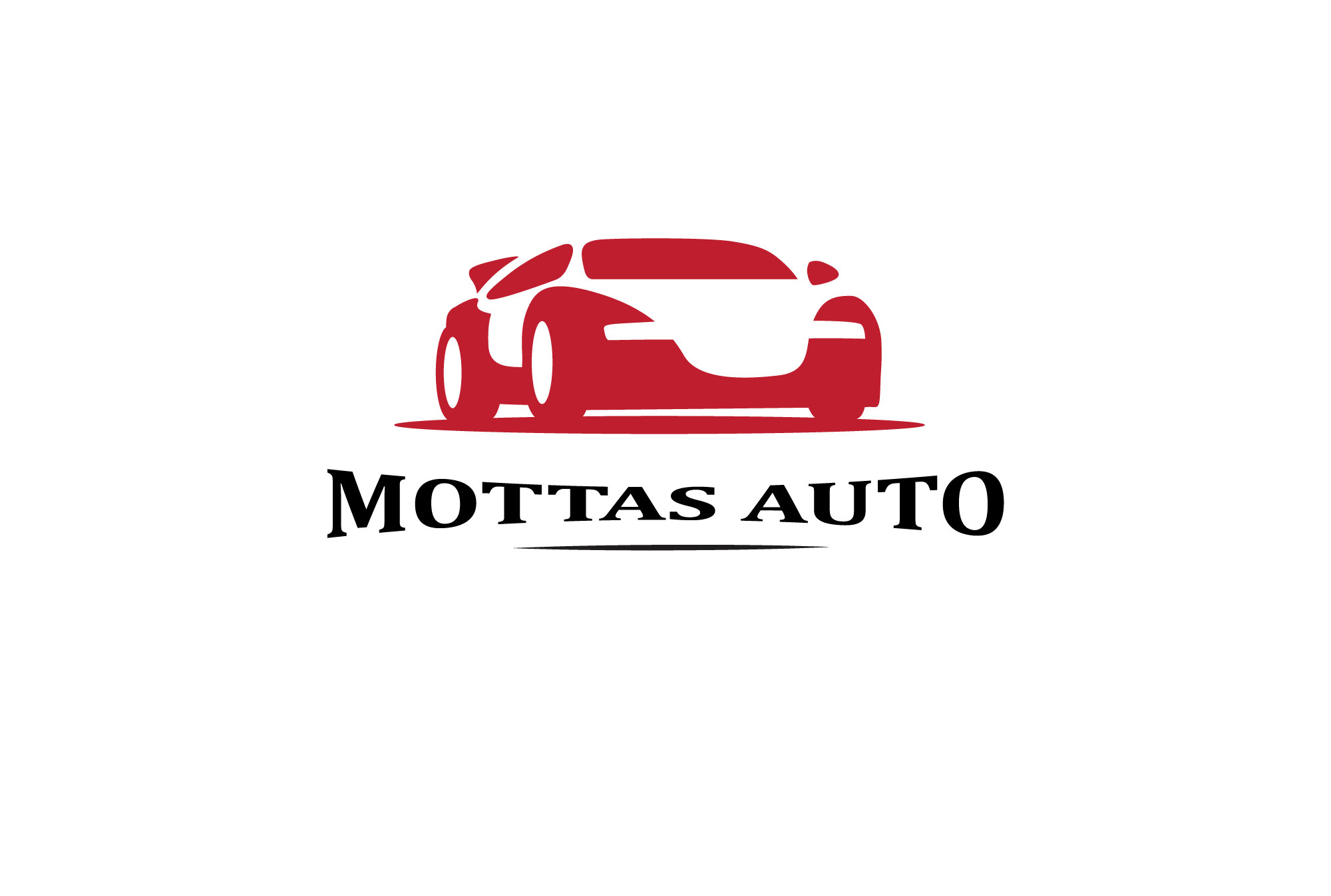
Leave a Reply