Tesla won’t wake up from the app, it could be due to a connection issue or technical glitch. If your Tesla is unresponsive from the app, it could be helpful to check the internet connection and restart the app to resolve the problem.
Understanding The Issue: Why Won’t Your Tesla Wake Up From The App?
Having difficulty waking up your Tesla from the app? Discover the reasons behind this issue and gain a better understanding of how to resolve it. Find out why your Tesla won’t respond to the app and get back on the road smoothly.
The Role Of The App In Controlling Tesla Cars
When it comes to controlling your Tesla car, the mobile app plays a crucial role. This user-friendly app allows Tesla owners to monitor and control various aspects of their vehicle remotely, from checking the battery level to adjusting climate controls. With just a few taps on your smartphone, you can unlock the doors, honk the horn, or even start the car. It’s an incredible convenience that has revolutionized the way we interact with our vehicles.Common Reasons For A Silent Car Issue
However, sometimes you may encounter an issue where your Tesla refuses to wake up from the app. If you find yourself in this frustrating situation, there are a few common reasons that could be causing the problem. One possible reason is a weak or unstable internet connection. Your Tesla relies on a stable internet connection to communicate with the app, and without it, the car may appear unresponsive. Another reason could be a low battery level in either the car or the smartphone. If either of these devices is running low on power, it may not be able to establish a connection. Another common issue is related to software updates. Tesla regularly releases updates to improve the performance and features of their vehicles. However, sometimes these updates can cause compatibility issues between the app and the car’s software. If you recently updated either the app or the car’s software, it’s worth checking if that could be the source of the problem.The Importance Of Troubleshooting The Problem Quickly
When you encounter the “Tesla won’t wake up from the app” issue, it’s crucial to troubleshoot the problem as quickly as possible. A silent car can be a significant inconvenience, especially if you were planning to use your Tesla immediately. By resolving the issue promptly, you can avoid any delays in your plans and ensure that your Tesla is ready to go when you need it. Additionally, troubleshooting the problem quickly can help identify any underlying issues that may require professional attention. Sometimes, a simple app restart or reconnecting to a stable internet connection can solve the problem. However, if the issue persists, it might indicate a more significant problem that needs to be addressed by a Tesla technician. Ensuring your Tesla wakes up from the app is not only convenient but also essential for efficient car management. By understanding the role of the app, being aware of common reasons for the silent car issue, and prioritizing quick troubleshooting, you can ensure a seamless experience with your Tesla and make the most of its impressive capabilities.Solution 1: Checking The Battery
When it comes to troubleshooting your Tesla not waking up from the app, one of the first things you should check is the battery level. A fully charged battery is vital for your Tesla to operate smoothly and respond to commands sent through the app. In this section, we will explore the importance of a fully charged battery, guide you through steps to check the battery level, and address potential battery issues that may be causing the problem.
Importance Of A Fully Charged Battery
A fully charged battery is the lifeline of your Tesla and plays a crucial role in its performance. It ensures that your Tesla has enough power to wake up from the app and respond to your commands promptly. Without a fully charged battery, your Tesla may fail to connect or take longer to respond, hampering your overall driving experience.
Steps To Check The Battery Level
To check your Tesla’s battery level, follow these simple steps:
- Launch the Tesla mobile app on your smartphone.
- Ensure that you are logged into your Tesla account.
- Tap on the vehicle icon to view the details of your Tesla.
- Look for the battery icon or percentage displayed on the screen.
- If the battery level is below the recommended threshold, it is advised to charge your Tesla to its full capacity.
Note: Charging your Tesla to its full capacity may take several hours, depending on the charging speed and your Tesla’s battery size. Plan accordingly to avoid any inconvenience.
Troubleshooting Potential Battery Issues
If you find that your Tesla’s battery level is low or encountering issues, consider the following troubleshooting steps:
- Make sure your Tesla is plugged into a functioning power source.
- Check if the charging cable is securely connected to both your Tesla and the power outlet.
- Inspect the charging port for any debris or damage that may prevent proper charging.
- If you are using a charging station, ensure that it is functioning correctly.
- Verify that the selected charging mode and settings on your Tesla align with your charging needs.
- If you suspect a fault in your Tesla’s charging equipment, it is advisable to consult a certified technician for further assistance.
By addressing potential battery issues and ensuring a fully charged battery, you can improve the chances of your Tesla waking up from the app without any inconvenience or delays.
Solution 2: Resetting The Vehicle
To resolve the issue of a Tesla vehicle not waking up from the app, a possible solution is to reset the vehicle. This can be done by holding down both scroll wheel buttons on the steering wheel until the touchscreen turns off, and then releasing the buttons to restart the vehicle.
How To Perform A Soft Reset
Performing a soft reset on your Tesla vehicle is a simple yet effective solution to wake it up from the app. To perform a soft reset, follow these steps:- Step 1: Sit in the driver’s seat and close all doors.
- Step 2: Press and hold both the scroll wheels located on the steering wheel for a minimum of ten seconds.
- Step 3: During the reset, the touchscreen will go dark, and you may notice the dashboard lights turning off. This is normal and part of the process.
- Step 4: Once the Tesla logo appears on the center console screen, release the scroll wheels.
- Step 5: Wait for the vehicle to fully reboot, which usually takes around 60 seconds.
The Benefits Of A Reset For Resolving Software Glitches
Resetting your Tesla vehicle not only helps wake it up from the app but can also resolve various software glitches. Here are a few benefits of performing a reset:- Resets the vehicle’s software, allowing it to start with a clean slate.
- Fixes minor issues and bugs that may have accumulated over time.
- Restores any frozen or unresponsive systems, such as the touchscreen or navigation.
- Improves overall performance and responsiveness of the vehicle’s software.
Troubleshooting Options If A Soft Reset Doesn’t Work
In rare cases, a soft reset may not wake up your Tesla vehicle from the app. If you encounter this issue, here are a few troubleshooting options to consider:- Check your Tesla app connection: Ensure that your smartphone has a stable internet connection and the Tesla app is up to date.
- Try a hard reset: If a soft reset doesn’t work, try performing a hard reset by pressing and holding both the brake and accelerator pedals simultaneously for ten seconds. This should power off the vehicle completely, and then you can restart it by pressing the brake pedal.
- Contact Tesla Support: If all else fails, it’s recommended to reach out to Tesla Support for further assistance. They have dedicated experts who can guide you through any specific troubleshooting steps needed for your vehicle.
Solution 3: Rebooting The Touchscreen
To wake up a Tesla that won’t respond through the app, try rebooting the touchscreen. This solution can help resolve any unresponsive issues and get your Tesla back up and running smoothly.
Solution 3: Rebooting the Touchscreen If you’re experiencing issues with your Tesla not waking up from the app, one of the potential solutions that you can try is rebooting the touchscreen interface. By rebooting the touchscreen, you can address software-related problems that may be causing your Tesla to not respond to the app. Here are the steps you can follow to reboot the touchscreen interface:Steps To Reboot The Touchscreen Interface
- Step 1: Press and hold both the scroll wheel buttons on the steering wheel.
- Step 2: While holding the buttons, press and hold the brake pedal.
- Step 3: Continue holding all three buttons for about 10 seconds.
- Step 4: The touchscreen will restart, indicated by the Tesla logo appearing on the screen.
- Step 5: Release the buttons and wait for the touchscreen to fully restart.
Addressing Software-related Problems Through A Reboot
Rebooting the touchscreen interface is an effective way of addressing software-related problems. It allows the system to restart and reload the software, potentially resolving any glitches or bugs that were causing your Tesla to not wake up from the app. Often, software-related issues can arise due to various factors such as outdated software, conflicting apps, or temporary system errors. By rebooting the touchscreen, you give your Tesla a fresh start, allowing it to detect and fix any software-related problems that might be hindering its responsiveness to the app.Additional Troubleshooting Steps If The Reboot Doesn’t Solve The Issue
If rebooting the touchscreen interface doesn’t solve the issue of your Tesla not waking up from the app, there are a few additional troubleshooting steps you can try. These steps can help identify and resolve other underlying issues that might be causing the problem. Here are some suggestions:- Check your mobile data or Wi-Fi connection to ensure it’s stable and functioning properly.
- Restart your mobile device and ensure that it’s running on the latest operating system version.
- Uninstall and reinstall the Tesla app on your mobile device, as it might have been corrupted.
- Contact Tesla customer support for further assistance if the problem persists.
Solution 4: Contacting Tesla Support
If your Tesla car is not waking up from the app despite trying the previous solutions, it might be time to reach out to Tesla Support. They have dedicated teams that can assist you in troubleshooting and finding a solution to get your car functioning properly again.
When To Reach Out To Tesla Support
There are certain situations when it is necessary to contact Tesla Support. If you have tried all the previous solutions and your car still won’t wake up from the app, or if you are facing any other persistent issues related to your Tesla vehicle, it is best to get in touch with them. Tesla Support can provide the expertise and guidance needed to resolve complex issues that cannot be resolved through basic troubleshooting.
Essential Information To Provide When Contacting Support
When reaching out to Tesla Support, it’s important to provide them with all the essential information to help them understand and diagnose the problem accurately. Here is the key information you should include in your support request:
- Your Tesla vehicle model and year
- The vehicle identification number (VIN)
- A detailed description of the issue you are experiencing
- The steps you have already taken to try and resolve the problem
- Any error messages or codes displayed on your Tesla app or vehicle
- The date and time when the issue occurred
Possible Solutions And Further Assistance Provided By Tesla Support
Tesla Support offers a range of solutions and further assistance to help resolve the issue with your Tesla not waking up from the app. Here are a few examples:
- Remote diagnostics: Tesla Support can remotely access your vehicle’s diagnostics to identify any underlying issues that may be causing the problem.
- Software updates: They can push software updates to your vehicle to fix software-related bugs or glitches that may be affecting the connectivity between your car and the app.
- Escalation to service center: If the issue cannot be resolved remotely, Tesla Support can help you schedule a visit to a Tesla service center for further investigation and repair.
- Replacement of hardware: In rare cases, if there is a hardware failure causing the issue, Tesla Support can guide you through the process of getting the necessary hardware replaced.
By contacting Tesla Support and providing them with the necessary information, you can be assured that they will work diligently to find a resolution to your problem. They have a comprehensive support system in place and are committed to ensuring the satisfaction of their customers.
Solution 5: Towing And Service Center Options
When all else fails and your Tesla won’t wake up from the app, it may be time to consider towing and utilizing Tesla service centers to resolve the issue. In this section, we’ll explore how to arrange for towing when necessary, understand the role of Tesla service centers in resolving serious issues, and outline the steps to take if none of the previous solutions work.
How To Arrange For Towing When Necessary
If you find yourself in a situation where your Tesla won’t respond to the app or any other troubleshooting, towing may be the most suitable option. To arrange for towing, follow these steps:
- Contact Tesla Roadside Assistance at 1-877-798-3752 to notify them about the issue and request assistance.
- Provide them with your vehicle details, location, and a brief description of the problem you’re experiencing.
- Once Tesla Roadside Assistance has all the necessary information, they will dispatch a towing service to your location.
- Remember to remove any personal belongings from the vehicle before the tow truck arrives.
- Upon arrival at the Tesla service center, the technicians will evaluate the issue and work towards resolving it efficiently.
The Role Of Tesla Service Centers In Resolving Serious Issues
Tesla service centers play a crucial role in resolving serious issues with your vehicle. These centers are staffed with highly trained technicians who have extensive knowledge of Tesla vehicles and their intricate systems. When you bring your Tesla to a service center, here’s what you can expect:
- Thorough evaluation: The technicians will conduct a comprehensive inspection of your vehicle to identify the root cause of the issue.
- Specialized expertise: With their specialized training, Tesla technicians are equipped to handle complex problems and perform necessary repairs or replacements.
- Genuine parts: Tesla service centers only use genuine parts, ensuring that any replacements are of the highest quality and designed specifically for your vehicle.
- Quick turnaround time: Tesla service centers strive to resolve issues in a timely manner to minimize any inconvenience to the owner.
- Continued support: After the initial repair, Tesla service centers are available to provide ongoing assistance and answer any questions you may have.
Steps To Take If None Of The Previous Solutions Work
If your Tesla still won’t wake up after trying the previously mentioned solutions and you’ve arranged for towing and visited a Tesla service center, it’s essential to stay calm and explore further steps. Follow these guidelines to ensure your issue receives the attention it needs:
- Reach out to Tesla customer support through either the Tesla app or their official website and explain the situation in detail.
- Provide Tesla with all the relevant information, such as your vehicle identification number (VIN), previous attempts to resolve the issue, and any error messages displayed.
- Follow any additional instructions or recommendations provided by Tesla customer support.
- Consider seeking secondary opinions or professional assistance from reputable third-party Tesla specialists, if necessary.
- Keep all documentation related to your attempts to resolve the issue, including communication with Tesla, invoices, and service records.
Frequently Asked Questions Of Tesla Won’t Wake Up From App
Why Won’t My Tesla Wake Up?
If your Tesla won’t wake up, it could be due to a low battery charge, connectivity issues, or a software glitch. Make sure your car is plugged in or has enough charge. Check your internet or cellular connectivity and restart the car’s touchscreen system.
Contact Tesla support if the problem persists.
How Do I Wake Up My Tesla From My Phone?
To wake up your Tesla from your phone, simply open the Tesla app and tap on the “Wake Up” button. Your car will then rouse from its sleep mode and you’ll be able to access and control its functions remotely.
Enjoy the convenience of waking up your Tesla with just a few taps on your phone.
How Do You Wake Up A Tesla From Deep Sleep?
To wake up a Tesla from deep sleep, simply press on the brake pedal or open the driver’s door.
How Do I Wake Up My Tesla?
To wake up your Tesla, simply open the Tesla mobile app and access the “Wake” option. This will activate your car and allow you to use it without any issues. Enjoy your ride!
Why Is My Tesla Not Waking Up From The App?
If your Tesla is not waking up from the app, it could be due to weak Wi-Fi or cellular signal, low battery charge, or a temporary communication issue.
How Can I Troubleshoot My Tesla’s App Connection Issues?
To troubleshoot app connection issues with your Tesla, try closing and reopening the app, checking your internet connection, restarting your phone, ensuring the latest app version, or contacting Tesla support.
Is There A Way To Wake Up My Tesla Remotely?
Yes, you can wake up your Tesla remotely using the mobile app. Simply open the app and select the “Wake” option to initiate communication with your vehicle.
Conclusion
It is clear that Tesla’s app has revolutionized the way we interact with our vehicles. The convenience and functionality it offers has made life easier for Tesla owners. However, the app’s recent malfunction caused panic and frustration, leaving users unable to access their vehicles.
Tesla must address this issue promptly and provide a seamless user experience to maintain customer satisfaction and trust in their product. By continuously improving the app and ensuring its reliability, Tesla can continue to lead the way in the electric vehicle industry.
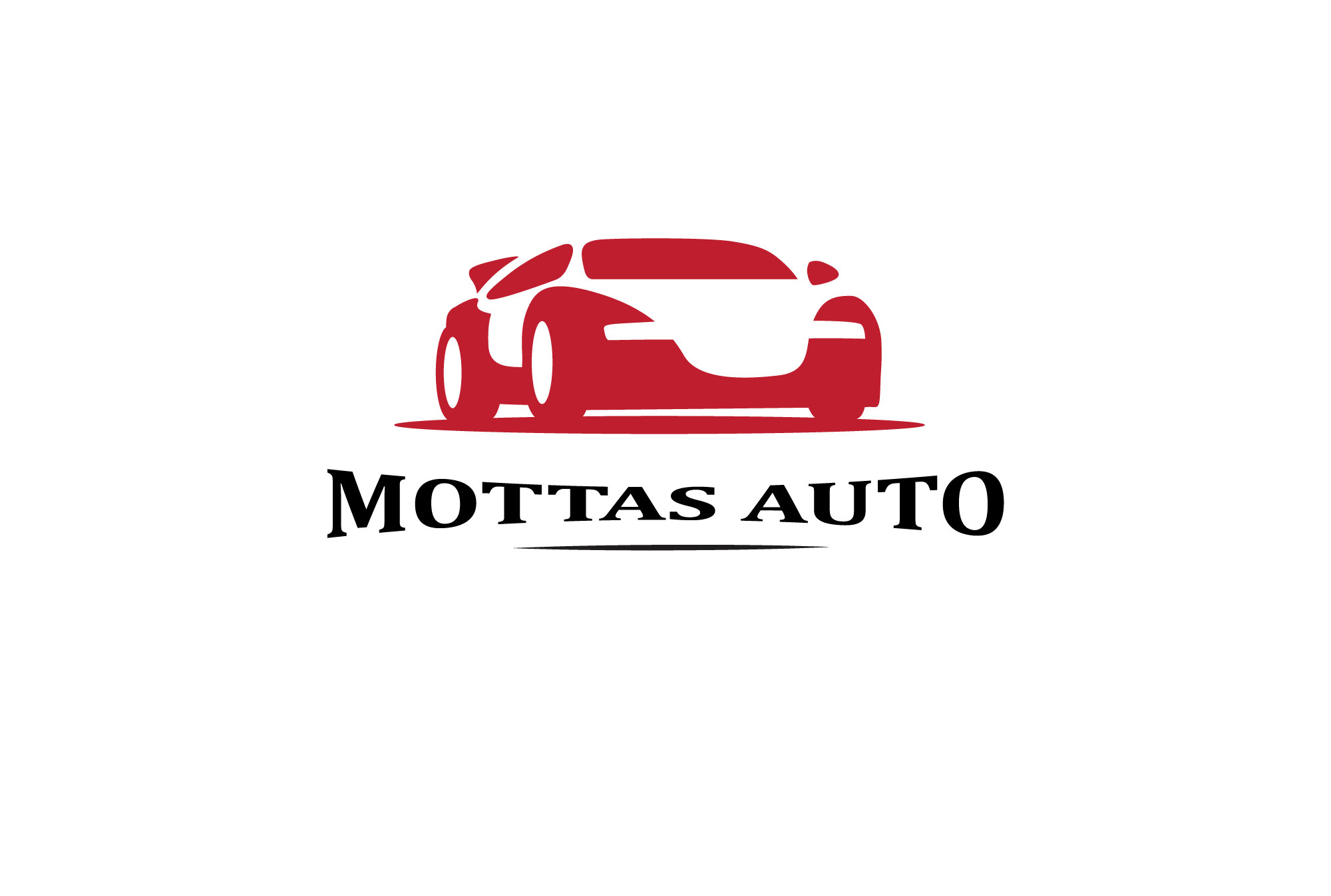
Leave a Reply