Your Tesla Premium Connectivity may not be working due to a technical issue.
Overview And Importance Of Premium Connectivity
Tesla Premium Connectivity is a feature that provides a seamless and enhanced experience for Tesla owners by enabling access to a range of exclusive features and services. This connectivity plays a crucial role in enhancing the capabilities of your Tesla vehicle, making it a vital component for keeping you connected and informed on the road.
Tesla Premium Connectivity is a subscription-based service offered by Tesla that allows Tesla owners to stay connected to the digital world while driving. It utilizes a built-in cellular connection in the vehicle to provide internet access and enables various features that enhance the driving experience.
Premium Connectivity is of utmost importance because it unlocks a wide range of features and services that otherwise would not be available. These features require a reliable internet connection to function optimally, and the Premium Connectivity package ensures that you have access to them.
Premium Connectivity offers several benefits that significantly enhance your Tesla ownership experience. Some of the key advantages include:
- Access to real-time traffic updates: With Premium Connectivity, your Tesla can receive live traffic data and provide you with real-time route suggestions to help you avoid congestion and reach your destination more efficiently.
- Music and media streaming: Premium Connectivity allows you to stream music from popular platforms like Spotify, Pandora, and TuneIn directly through your car’s infotainment system, ensuring you have access to your favorite songs and podcasts on the go.
- Over-the-air software updates: Tesla vehicles are continuously evolving, and Premium Connectivity ensures that you receive over-the-air software updates, enabling you to access the latest features, improvements, and bug fixes without the need for a dealership visit.
- Caraoke and other in-car entertainment: Premium Connectivity unlocks fun features such as Caraoke, which allows you and your passengers to sing along to your favorite songs from the built-in music library. It also enables access to in-car games and other entertainment options to keep you entertained during your journeys.
- Enhanced navigation and Autopilot features: Premium Connectivity enables Tesla’s advanced navigation system, providing real-time traffic visualizations, Supercharger availability, and charging recommendations. Additionally, it enhances Autopilot functionality by leveraging real-time data for improved performance and reliability.
- Internet browsing and web services: Premium Connectivity lets you access the internet directly from your Tesla, enabling you to browse the web, check emails, and use web-based applications right from the comfort of your car, whenever you need to.
Overall, Premium Connectivity is an essential aspect of owning a Tesla as it brings various value-added benefits that enrich your driving experience. It allows you to stay connected, enjoy entertainment options, and ensure your vehicle is up to date with the latest software enhancements—making your Tesla ownership truly connected and cutting-edge.
Common Issues With Tesla Premium Connectivity
Common Issues with Tesla Premium ConnectivityTesla cars are renowned for their cutting-edge technology and advanced features, of which premium connectivity is a key component. With Tesla premium connectivity, you can enjoy seamless access to various internet-based services such as music streaming, live traffic updates, and over-the-air software updates. However, like any technology, there can be common issues that users may encounter. In this blog post, we will explore some of the common issues with Tesla premium connectivity and provide troubleshooting tips for each problem.
Connection Problems
Connection problems can occur with Tesla premium connectivity, preventing access to the internet and associated services. If you are experiencing connection issues, try the following troubleshooting tips:
- Ensure that you are in an area with a strong cellular signal. Weak signal can hinder connectivity and cause intermittent connection.
- Restart your Tesla by pressing and holding both the scroll wheels on the steering wheel until the touchscreen turns off and the Tesla logo appears.
- Check if your Tesla is connected to a Wi-Fi network. If it is, disconnect from Wi-Fi and see if the connection improves. Sometimes, Wi-Fi connectivity can interfere with the cellular signal.
- If the problem persists, contact Tesla’s customer support for further assistance.
Slow Or Intermittent Internet
Another common issue with Tesla premium connectivity is slow or intermittent internet. This can be frustrating when you are trying to stream music or access online services. Follow these steps to address this problem:
- Check your Tesla’s signal strength by tapping the LTE icon on the touchscreen. If the signal strength is low, consider moving to an area with better reception.
- Restart your Tesla to refresh the connectivity. This can often resolve slow or intermittent internet issues.
- Try updating your Tesla’s software to the latest version. Sometimes, software updates include improvements to connectivity performance.
- If the problem persists, it is recommended to contact Tesla support for further assistance.
Inability To Access Certain Features
In some cases, Tesla premium connectivity may prevent access to certain features or services. If you are unable to access specific features, try the following steps:
- Check your internet connection to ensure it is stable and functioning properly.
- Verify if the feature or service you are trying to access requires an active premium connectivity subscription. Some features may only be available with a valid subscription.
- Restart your Tesla and try accessing the feature or service again. This can often resolve temporary glitches.
- If the problem continues, reach out to Tesla customer support for further assistance.
Error Messages
Error messages can be an indication of connectivity issues with Tesla premium connectivity. If you encounter an error message, follow these steps to troubleshoot:
- Take note of the exact error message and any accompanying details.
- Perform a reboot of your Tesla by pressing and holding both the brake pedal and both scroll wheels on the steering wheel until the touchscreen turns off and the Tesla logo appears.
- If the error message reappears, search for the specific error message on Tesla’s official support website or forums for potential resolutions.
- Contact Tesla support and provide them with the error message details for further assistance.
Troubleshooting Steps For Tesla Premium Connectivity Issues
If your Tesla Premium Connectivity is not working, there are several troubleshooting steps you can follow to resolve the issue. By going through these steps, you can potentially fix the problem without the need for professional assistance. Let’s take a look at each step in detail:
Restarting The Vehicle And Software Update
The first step in troubleshooting Tesla Premium Connectivity issues is to restart your vehicle. Simply turn off the car, wait for a few minutes, and then turn it back on. This can help refresh the system and resolve minor software glitches or connectivity hiccups.
If restarting the vehicle doesn’t resolve the issue, check for any pending software updates. Updating your Tesla’s software can often fix connectivity problems as well as improve overall system performance.
Checking Mobile Signal Strength And Network Coverage
One common reason for connectivity issues is poor mobile signal strength or inadequate network coverage. Ensure that you are in an area with strong cellular signal and that your network provider offers coverage in that location. This is crucial as Tesla Premium Connectivity relies on a strong mobile network connection for proper functioning.
Verifying Wi-fi Connection And Password
If you are using Wi-Fi for your Tesla’s connectivity, make sure that your Wi-Fi connection is stable and working properly. Check the Wi-Fi settings on your vehicle’s display and verify that the correct network is selected. Additionally, ensure that you are entering the correct Wi-Fi password, as an incorrect password can prevent the connection from establishing.
Ensuring The Car Has Active Premium Connectivity Subscription
An inactive Premium Connectivity subscription can also cause connectivity problems. Make sure that your Tesla has an active Premium Connectivity subscription. You can verify this in your Tesla account or by contacting Tesla customer support.
Troubleshooting Bluetooth And Airplane Mode
If you are experiencing connectivity issues with your Tesla, it may be helpful to troubleshoot the Bluetooth connection. Check if your mobile device is connected to the car via Bluetooth, as a stable Bluetooth connection is essential for proper connectivity.
Additionally, ensure that the Airplane mode is turned off on both your mobile device and your Tesla. Enabling Airplane mode can disrupt the connectivity between your phone and your car.
Resetting The Center Display
If none of the above steps have resolved the connectivity issue, you can try resetting the center display of your Tesla. This can be done by pressing and holding both the scroll wheels on the steering wheel until the display turns off and the Tesla logo appears.
Contacting Tesla Support
If all else fails, or if you believe that the issue stems from a hardware or software malfunction, it may be necessary to contact Tesla Support. They can provide further assistance and guide you through additional troubleshooting steps specific to your Tesla model and connectivity issue.
By following these troubleshooting steps, you can effectively address Tesla Premium Connectivity issues on your own, saving time and potentially avoiding the need for professional intervention.
Advanced Tips To Improve Tesla Premium Connectivity
Are you facing issues with your Tesla Premium Connectivity? Don’t worry! We have some advanced tips that can help you improve your Tesla’s connectivity and ensure a seamless experience. In this post, we will explore various solutions and troubleshooting techniques to overcome specific issues. Let’s dive into these advanced tips:
Optimal Connectivity Solutions For Home Charging
When it comes to ensuring optimal connectivity for your Tesla during home charging, there are a few solutions you can consider:
- Position your car within range of the Wi-Fi router to maximize signal strength.
- Invest in a Wi-Fi extender to expand the coverage area of your home network.
- Consider upgrading your internet plan to a higher speed and more reliable connection.
Using External Wi-fi Antennas For Improved Reception
If you are consistently experiencing weak Wi-Fi signals in your Tesla, you can explore the option of using external Wi-Fi antennas. These antennas can provide better reception and help enhance your Tesla Premium Connectivity. Here’s how you can proceed:
- Research and choose the right external Wi-Fi antenna compatible with your Tesla model.
- Follow the manufacturer’s instructions to install the external antenna properly.
- Position the antenna strategically to maximize signal reception.
Upgrading Networking Hardware
Upgrading your networking hardware can significantly improve your Tesla Premium Connectivity. Consider the following hardware upgrades:
- Update your router firmware to the latest version available.
- Upgrade your router to a more powerful and advanced model with better coverage.
- Install a mesh network system to eliminate dead spots and ensure consistent coverage throughout your home.
Utilizing A Mobile Hotspot
If all else fails or you frequently find yourself in areas with poor Wi-Fi coverage, utilizing a mobile hotspot can be an effective solution. Here’s how to make the most of this option:
- Activate the mobile hotspot feature on your smartphone or consider investing in a dedicated mobile hotspot device.
- Ensure that your mobile data plan offers sufficient coverage and speed for your Tesla’s connectivity needs.
- Connect your Tesla to the mobile hotspot network in the car’s settings and enjoy uninterrupted connectivity on the go.
Troubleshooting Techniques For Specific Issues
Lastly, let’s explore some troubleshooting techniques for specific connectivity issues you might encounter:
- Restart your Tesla by pressing and holding both the brake pedal and scroll wheels for ten seconds until the touchscreen goes blank and the Tesla logo appears.
- Reset network settings by going to ‘Controls’ > ‘Safety & Security’ > ‘Power Off’ > ‘Power Off’ again.
- Contact Tesla customer support for further assistance if the above steps don’t resolve your connectivity issues.
By following these advanced tips, you can significantly improve your Tesla Premium Connectivity and enjoy a seamless driving experience. Experiment with different solutions and find what works best for your specific situation. Stay connected!
Alternative Solutions For Tesla Premium Connectivity Issues
If you’re experiencing connectivity issues with your Tesla Premium Connectivity, there are several alternative solutions you can try to regain seamless internet access in your vehicle. In this article, we will explore three options to help you troubleshoot and resolve any Tesla Premium Connectivity issues you may be facing.
Using A Mobile Data Plan
If your Tesla Premium Connectivity is not working as expected, one solution is to use a mobile data plan. By utilizing the data plan from your mobile carrier, you can connect your Tesla to the internet and enjoy the full range of connectivity features offered by your vehicle.
- Check if your mobile carrier offers a hotspot feature on your smartphone or tablet.
- Enable the hotspot feature and set up a secure password for your connection.
- Inside your Tesla, navigate to the Connectivity settings and select the Wi-Fi option.
- Select your mobile hotspot from the list of available networks and enter the password you created.
- Your Tesla should now be connected to the internet using your mobile data plan, allowing you to access all of the connectivity features seamlessly.
Connecting Via Bluetooth Tethering
Another alternative solution for Tesla Premium Connectivity issues is to connect your vehicle using Bluetooth tethering. This method allows you to utilize the internet connection from your smartphone or tablet, providing internet access to your Tesla.
Follow these steps to connect your Tesla via Bluetooth tethering:
- On your smartphone or tablet, go to the settings menu and enable Bluetooth.
- Inside your Tesla, navigate to the Connectivity settings and select the Bluetooth options.
- Pair your smartphone or tablet with your Tesla by following the on-screen prompts.
- Once paired, your Tesla should automatically connect to your device’s internet connection, providing seamless access to the internet and Tesla Premium Connectivity features.
Exploring Third-party Options For Internet Access
If your mobile data plan or Bluetooth tethering is not a feasible option, you can consider exploring third-party options for internet access in your Tesla. Several companies offer specialized devices that can provide internet connectivity to your vehicle.
- Research and compare different devices that are compatible with your Tesla model.
- Check for customer reviews and feedback to gauge the reliability and performance of the device.
- Consider the cost and any additional subscription fees associated with the third-party device.
- Once you select a suitable third-party device, follow the manufacturer’s instructions to set up and connect it to your Tesla.
By exploring third-party options, you can find an internet solution that best suits your needs and ensures uninterrupted access to Tesla Premium Connectivity.
Considering Wi-fi Extenders Or Repeaters
If you frequently encounter connectivity issues in areas with weak Wi-Fi signals, you can consider using Wi-Fi extenders or repeaters to strengthen your Tesla’s internet connection. These devices work by expanding the range and enhancing the signal strength of an existing Wi-Fi network.
Here are a few things to keep in mind when considering Wi-Fi extenders or repeaters:
- Ensure the extender or repeater is compatible with your Tesla’s Wi-Fi requirements.
- Research different options and select a device that offers reliable performance and positive customer reviews.
- Follow the manufacturer’s instructions to set up and configure the extender or repeater in your home or preferred location.
- Once set up, your Tesla should connect to the extended Wi-Fi network, resulting in improved internet connectivity and Tesla Premium Connectivity functionality.
By considering Wi-Fi extenders or repeaters, you can optimize your Tesla’s connectivity range and enjoy a smoother online experience inside your vehicle.
Frequently Asked Questions For My Tesla Premium Connectivity Not Working
How Do I Reset My Tesla Connectivity?
To reset your Tesla’s connectivity, go to the “Controls” menu on the touchscreen, select “Settings,” then choose “Safety & Security. ” From there, tap on “Power Off” and confirm the reset. This will reset the car’s connectivity system.
How Do I Enable Premium Connectivity On My Tesla?
To enable premium connectivity on your Tesla, go to the “Connectivity” section in the settings menu of your vehicle’s touchscreen display. From there, you can select the premium connectivity option and follow the prompts to set it up. Enjoy enhanced features and services with premium connectivity!
Why Is My Tesla Internet Not Working?
If your Tesla internet isn’t working, check your Wi-Fi or cellular connection settings. Ensure you’re in an area with good signal strength and try restarting your Tesla’s infotainment system. If the problem persists, contact Tesla support for further assistance.
How Do I Check My Tesla Premium Connectivity?
To check your Tesla premium connectivity, go to the touchscreen display in your Tesla vehicle. Tap on the “Controls” option and select “Software. ” If you have premium connectivity, it will be shown under the “Connectivity” section.
Why Is My Tesla Premium Connectivity Not Working?
There could be a few reasons why your Tesla Premium Connectivity is not working. It could be a temporary service interruption, an issue with your internet connection, or a problem with the software.
How Can I Troubleshoot My Tesla Premium Connectivity?
To troubleshoot your Tesla Premium Connectivity, you can try restarting your vehicle, checking your internet connection, resetting your infotainment system, or contacting Tesla customer support for further assistance.
What Should I Do If My Tesla Premium Connectivity Is Still Not Working After Troubleshooting?
If your Tesla Premium Connectivity is still not working after troubleshooting, it is recommended to reach out to Tesla customer support. They will be able to assist you further and help resolve the issue.
Conclusion
To summarize, troubleshooting your Tesla’s Premium Connectivity issues can be a frustrating process, but there are steps you can take to address the problem. By checking your subscription status, ensuring your software is up to date, and contacting Tesla support if needed, you can get your connectivity back up and running.
Remember to always stay informed about software updates and follow Tesla’s guidelines for optimal performance. Happy driving!
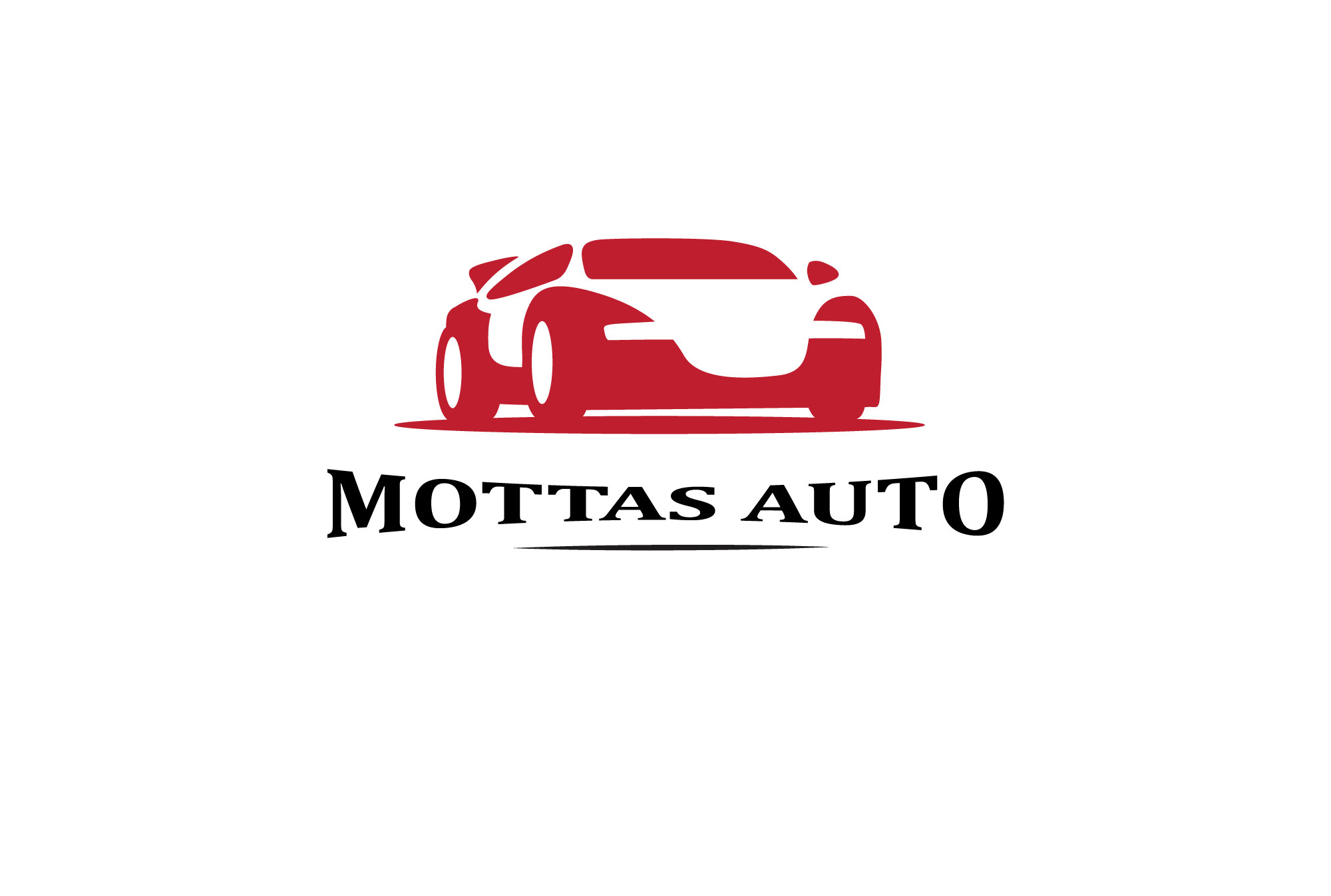
Leave a Reply