If your Tesla phone key is not working, there may be a problem with the Bluetooth connection. In this case, try restarting your phone and Tesla, ensuring that both devices are updated and within range of each other.
Common Causes Of Tesla Phone Key Malfunction
Experiencing trouble with the Tesla phone key can be frustrating, especially when you’re counting on it for easy access to your vehicle. While this innovative technology is designed to provide convenience and enhance the overall user experience, it’s not immune to glitches. In this section, we’ll explore the common causes of Tesla phone key malfunction and offer insights into potential solutions.
Battery Drain
One of the primary culprits behind the Tesla phone key malfunction is battery drain. Just like any other electronic device, the phone key’s battery can become depleted over time, leading to connection problems and unresponsiveness. If you notice your phone key isn’t working as expected, it’s crucial to examine the battery level on your device. Ensure it has enough power to establish a stable connection with your Tesla.
In some cases, the battery drain issue could be related to background apps or features consuming excessive power. It’s advisable to close unnecessary apps and disable any power-hungry features when using the Tesla phone key. Additionally, keeping your phone battery well-maintained by charging it regularly can prevent sudden power depletion and potential malfunctions.
Bluetooth Connectivity Issues
Another frequent cause of Tesla phone key malfunction is Bluetooth connectivity issues. The phone key relies on a stable Bluetooth connection to communicate with your Tesla vehicle. If there’s interference or a problem with the Bluetooth settings, it can disrupt the connection and affect the functionality of the phone key.
Ensuring that your phone’s Bluetooth is turned on and properly paired with your Tesla is the first step in troubleshooting this issue. Make sure your vehicle’s Bluetooth is also turned on and ready to pair with your phone. If the connection is still unstable, it might be helpful to reset the Bluetooth settings on both your phone and the vehicle. This can often resolve any underlying connectivity problems.
Software Glitches
Software glitches can occur in any technological device, including the Tesla phone key. These glitches are often caused by compatibility issues between the phone’s operating system and the Tesla’s software. If you recently updated your phone’s operating system or the Tesla’s firmware, it might lead to unexpected malfunctions with the phone key.
To address software glitches, it’s recommended to update both your phone and your Tesla’s software to their latest versions. This ensures compatibility and reduces the likelihood of experiencing key-related issues. If updating the software doesn’t resolve the problem, you may need to reach out to Tesla customer support for further assistance and troubleshooting steps.
In conclusion, troubleshooting a Tesla phone key malfunction involves considering the common causes of the issue, such as battery drain, Bluetooth connectivity problems, and software glitches. By checking your battery level, ensuring proper Bluetooth pairing, and keeping your software up to date, you can enhance the reliability and functionality of the phone key for your Tesla vehicle.
Troubleshooting Steps For Tesla Phone Key Issues
Having trouble with your Tesla phone key? Don’t worry, we’ve got you covered. When your Tesla phone key stops working, there are a few troubleshooting steps you can take to resolve the issue. In this article, we will walk you through these steps to help get your Tesla phone key back up and running in no time.
Restart Your Phone And Tesla
If you are experiencing problems with your Tesla phone key, the first step is to restart both your phone and your Tesla vehicle. Sometimes, a simple restart can fix connectivity issues and restore the functionality of the phone key.
- On iOS devices, press and hold the power button until the Slide to Power Off option appears. Slide it to turn off your phone. After a few seconds, press and hold the power button again until the Apple logo appears.
- On Android devices, press and hold the power button until the Power Off option appears. Tap on it to turn off your phone. After a few seconds, press and hold the power button again to turn it back on.
To restart your Tesla vehicle, follow these steps:
- Sit in the driver’s seat with all doors closed.
- Press and hold both the brake pedal and the scroll wheel on the steering wheel simultaneously for about 10 seconds. The touchscreen display will turn off and then restart.
Check Phone Key Settings
Next, you’ll want to ensure that the phone key settings on your Tesla are correctly configured. Here’s how:
- Tap on the ‘Phone Key’ option on the car’s touchscreen.
- Check if the ‘Phone Key’ option is set to ‘On’ for the phone you are using. If not, toggle it to ‘On’.
- If the ‘Phone Key’ option is already set to ‘On’, toggle it to ‘Off’ and then back to ‘On’ to refresh the connection.
Reset Bluetooth Connection
If your Tesla phone key is still not working, you may need to reset the Bluetooth connection between your phone and your Tesla. Here are the steps:
- On your phone, go to the Bluetooth settings.
- Find the Tesla device in the list of paired devices and tap on it.
- Select the option to ‘Forget’ or ‘Unpair’ the device.
- Restart both your phone and your Tesla vehicle.
- Go back to the Bluetooth settings on your phone and pair it with your Tesla device again.
Update Tesla Software
Outdated Tesla software can sometimes cause issues with the phone key functionality. To ensure that this is not the case, keep your Tesla software up to date. Here’s how:
- Connect your Tesla vehicle to a stable Wi-Fi network.
- On the car’s touchscreen, go to ‘Settings’ and then select ‘Software’.
- If there is a software update available, follow the on-screen prompts to download and install it.
Replace Battery
If none of the above steps resolved the issue, it is possible that the battery in your Tesla phone key needs to be replaced. Here’s how to do it:
- Locate the battery compartment on your Tesla phone key. It is usually located on the back of the phone key and can be opened with a small screwdriver or coin.
- Remove the old battery and replace it with a new one of the same type (typically a CR2032).
- Close the battery compartment securely.
- Attempt to use the phone key again to see if the issue is resolved.
Additional Tips To Ensure Tesla Phone Key Functionality
While the Tesla Phone Key is a convenient feature that allows you to unlock and start your Tesla vehicle with your smartphone, occasionally you may encounter issues with it not working properly. To help you troubleshoot and maximize the functionality of your Tesla Phone Key, here are some additional tips:
Keep Your Phone Updated
One of the first steps to ensuring your Tesla Phone Key functions properly is to keep your phone’s software updated. Software updates often include bug fixes and improvements that can enhance Bluetooth connectivity and overall performance. Check for regular updates in your phone’s settings or app store, and install them as soon as they become available.
Maintain A Stable Bluetooth Connection
A stable Bluetooth connection is crucial for the proper functioning of your Tesla Phone Key. To maintain a stable connection, keep your phone within a reasonable range of your Tesla vehicle, preferably within 30 feet. Avoid obstacles such as walls or other electronic devices that may interfere with the Bluetooth signal. Additionally, make sure Bluetooth is enabled on your phone and that it is not connected to any other devices that may cause interference.
Clean And Inspect Phone Key
Over time, dirt, dust, or debris can accumulate on your phone’s sensor or the Tesla Phone Key itself, potentially affecting its functionality. Regularly clean both the phone’s screen and the surface of the Phone Key using a soft, lint-free cloth. Inspect for any signs of damage or wear, such as scratches or cracks, that may be impacting its performance. If necessary, consult your phone manufacturer or Tesla for further assistance or potential replacements.
Use Tesla App As Backup
While the Tesla Phone Key is designed for convenience, it is always wise to have a backup option in case of any issues. The Tesla mobile app serves as an excellent backup option and can be used to unlock and start your vehicle remotely. Make sure you have the app installed on your phone and configured with your Tesla account to utilize this feature effectively.
Contact Tesla Support If Issues Persist
If you have followed all the above tips and are still experiencing issues with your Tesla Phone Key, it’s recommended to contact Tesla Support for further assistance. Their knowledgeable staff can help troubleshoot the problem and provide guidance specific to your situation. Reach out to them via phone, email, or the Tesla Support website to get the help you need.
By following these additional tips, you can maximize the functionality of your Tesla Phone Key and have a seamless experience unlocking and starting your Tesla vehicle with your smartphone. Remember to keep your phone updated, maintain a stable Bluetooth connection, clean and inspect the Phone Key regularly, use the Tesla app as a backup, and contact Tesla Support if issues persist. Enjoy the convenience and freedom that the Tesla Phone Key provides!
Frequently Asked Questions Of Tesla Phone Key Not Working
Why Is My Phone Key Not Working For My Tesla?
Your Tesla phone key may not be working due to various reasons, such as a low battery, signal issues, or an app malfunction. Ensure your phone battery is charged, check for strong network connection, and try restarting the app. If the issue persists, contact Tesla customer support for further assistance.
Why My Phone Key Is Not Working?
Your phone key may not work due to a software or hardware issue. Try restarting your phone or checking for any physical damage on the key. If the problem persists, consider contacting customer support for further assistance.
Will Tesla Work Without Key Fob?
Yes, Tesla can work without a key fob. Tesla vehicles can be locked, unlocked, and even started using the Tesla app on your smartphone as a virtual key. The app provides the same functionalities as a physical key fob.
How Do You Start A Tesla Without A Key Card?
To start a Tesla without a key card, use the Tesla mobile app instead. Simply open the app, select your vehicle, and tap the “Start” button. Make sure your phone is connected to the internet and Bluetooth is enabled. Your Tesla will then start and you’re good to go!
How Do I Troubleshoot My Tesla Phone Key?
To troubleshoot your Tesla phone key, check if Bluetooth is enabled on your phone, restart the Tesla app, and make sure your phone is compatible and updated.
Why Is My Tesla Phone Key Not Working?
There could be several reasons why your Tesla phone key is not working. It might be due to a weak Bluetooth connection, low battery level on your phone, or an outdated Tesla app.
What Should I Do If My Tesla Phone Key Is Unresponsive?
If your Tesla phone key is unresponsive, try restarting your phone, force quit the Tesla app, and re-establish the Bluetooth connection. If the problem persists, contact Tesla support.
Conclusion
Troubleshooting your Tesla phone key not working issue is crucial to ensure a seamless driving experience. By following the steps mentioned above and seeking professional assistance if needed, you can quickly resolve this problem. Remember, addressing this issue promptly is essential for the safety and functionality of your Tesla vehicle.
Keep your key secure and stay connected with the latest updates from Tesla to keep your driving experience hassle-free.
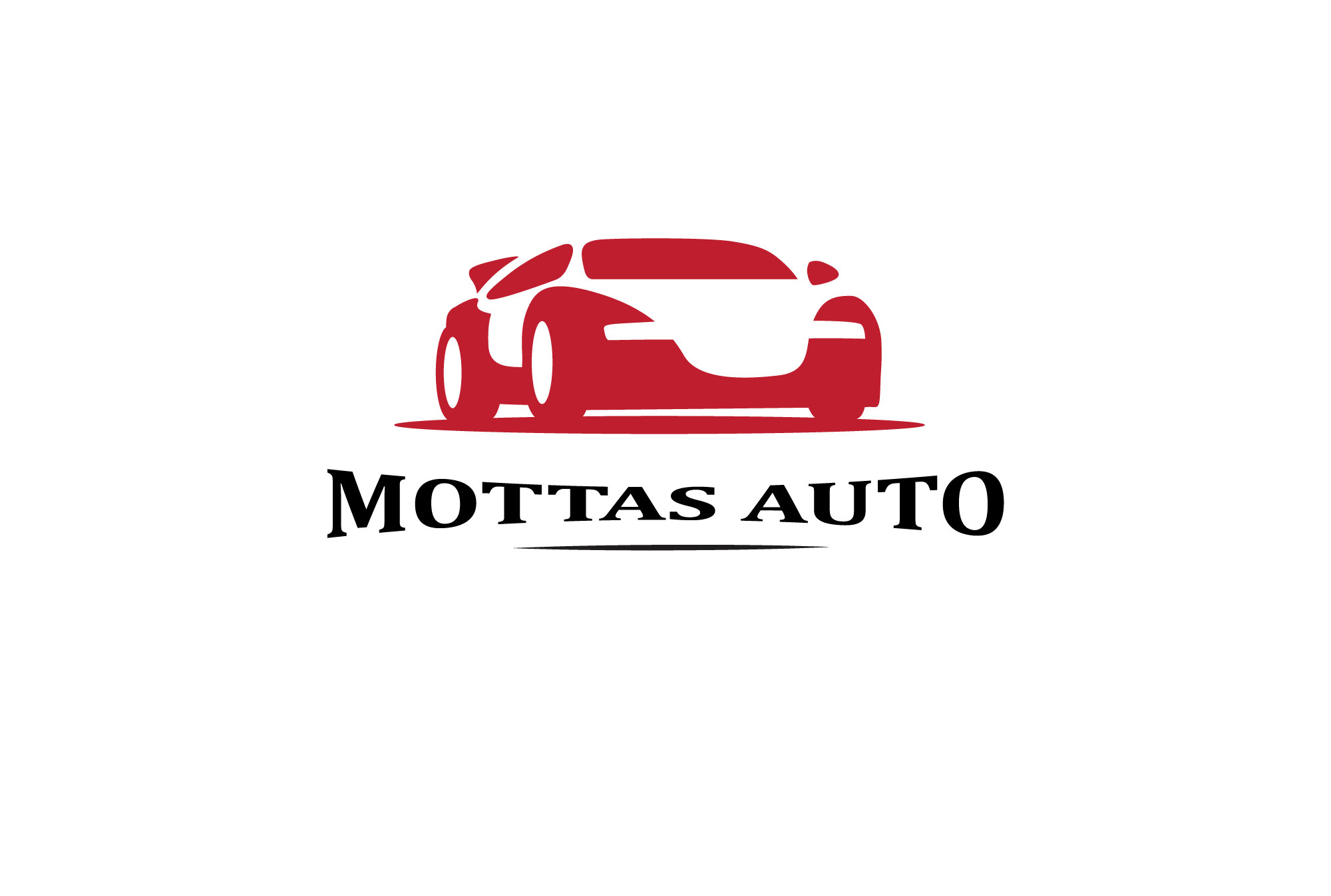
Leave a Reply