To view Sentry Mode events on a Tesla, access the car’s dashcam footage through the Tesla mobile app or by connecting a USB drive to the vehicle’s computer. This allows you to conveniently review any incidents captured by Sentry Mode.
Tesla offers a unique feature called Sentry Mode, which provides a layer of security for its vehicles. With Sentry Mode active, the car’s cameras continuously monitor their surroundings and automatically record any potential threats or incidents. This includes detecting and recording any suspicious activities, such as attempted break-ins or accidents while the car is parked.
As an owner, you can access this footage either through the Tesla mobile app or by connecting a USB drive to the vehicle’s computer. This article will guide you on how to view and analyze Sentry Mode events captured by your Tesla.
– What Is Sentry Mode And How Does It Work?
Sentry Mode is a security feature on Tesla vehicles that uses the car’s cameras to record and monitor its surroundings. To view Sentry Mode events, owners can simply access the Sentry Mode menu on their vehicle’s touchscreen and review the footage captured during parking or when a potential threat is detected.
Definition Of Sentry Mode
Before we dive into the details of how to view Sentry Mode events on your Tesla, let’s first understand what Sentry Mode is and how it works. Sentry Mode is a security feature available on Tesla vehicles that helps protect your car when it’s parked and unattended. It uses the vehicle’s cameras to monitor its surroundings and record any suspicious activity.
Sentry Mode acts as an extra set of eyes and acts as a deterrent to potential thieves or vandals. It continuously monitors its environment and starts recording upon detecting any potential threats or impacts to the car.
Activation Process And Prerequisites
In order to use Sentry Mode and view its events, there are a few prerequisites and an activation process that need to be followed:
- Ensure that your Tesla vehicle is equipped with the latest software update. Sentry Mode may require a specific version of the software to function correctly.
- Make sure your vehicle is plugged into a power source or has enough battery charge to support the Sentry Mode feature, as it requires a certain level of power to operate.
- To activate Sentry Mode, go to the main menu on your Tesla’s center touchscreen and navigate to the ‘Security’ section.
- In the ‘Security’ section, you will find the option to enable or disable Sentry Mode. Simply toggle the switch to enable it.
Once Sentry Mode is activated, your Tesla vehicle will automatically start monitoring its surroundings and recording events when it detects suspicious activity. Now that you have activated Sentry Mode, let’s see how you can view these recorded events.
Viewing Sentry Mode Events
To view the events recorded by Sentry Mode, follow these steps:
- Plug a USB flash drive into one of the USB ports in your Tesla vehicle. Make sure the USB drive has enough storage capacity to store the recorded video files.
- Once the USB drive is connected, go to the ‘Dashcam’ icon on the main menu of your Tesla’s center touchscreen.
- In the ‘Dashcam’ menu, you will see a list of recorded events. Each event will be represented by a thumbnail image.
- Select the event you want to view by tapping on the corresponding thumbnail.
- The selected event will start playing on the touchscreen, allowing you to review the footage and see what occurred during that specific event.
By following these simple steps, you can easily view the Sentry Mode events recorded by your Tesla vehicle. It’s a convenient way to stay informed about any potential incidents or suspicious activities that may have occurred near your car.
– Understanding The Components Of Sentry Mode
Sentry Mode is an innovative and advanced security feature that comes standard on Tesla vehicles. If you are wondering how to view Sentry Mode events on your Tesla, understanding its components is the crucial first step. In this blog post, we will delve into the various elements that make up Sentry Mode, including the built-in camera systems, the integration with the alarm system, and the storage capacity for recorded events.
Built-in Camera Systems
One of the key components of Sentry Mode is the array of built-in camera systems strategically placed around your Tesla vehicle. These cameras serve as the eyes of Sentry Mode, continuously scanning and capturing footage of your car’s surroundings. With a combination of forward-facing, side-facing, and rear-facing cameras, the system provides comprehensive coverage for enhanced security.
Alarm System Integration
To further fortify the security of your Tesla, Sentry Mode seamlessly integrates with the vehicle’s alarm system. This integration allows for an immediate response in case of suspicious activity or potential threats. When Sentry Mode is activated, any detected motion or attempted break-ins will trigger the alarm, alerting both you and potentially deterring any would-be intruders.
Storage Capacity For Recorded Events
When it comes to the storage capacity for recorded events, Tesla has equipped Sentry Mode with ample space to store a significant amount of footage. The system efficiently saves clips of detected events, capturing valuable evidence in the event of an incident or security breach. With this storage capacity, you can rest assured that important events are accurately recorded and easily accessible when needed.
– Enabling Sentry Mode From The Tesla Touchscreen
To enable Sentry Mode from the Tesla touchscreen, follow these simple steps and easily view Sentry Mode events on your Tesla. Keep your vehicle secure and monitor any incidents with this convenient feature.
Step-by-step Guide To Activating Sentry Mode
Enabling Sentry Mode on your Tesla is a straightforward process that can help protect your vehicle and provide you with peace of mind. With Sentry Mode activated, your Tesla will use its built-in cameras to monitor its surroundings and record any suspicious activities.
Follow these simple steps to enable Sentry Mode directly from your Tesla touchscreen:
- Unlock your Tesla and ensure that it is parked.
- Tap on the Tesla “T” logo at the top center of the touchscreen to open the main menu.
- Scroll down and select “Sentry Mode” from the menu options.
- On the Sentry Mode screen, you will see two options: “Enable” and “Disable”. Tap on “Enable” to activate Sentry Mode.
- Once enabled, a warning message will appear on the screen, indicating that external cameras will record video and audio. Make sure you understand and accept the terms before proceeding.
- To confirm your choice, tap on “Enable” once again.
- Once Sentry Mode is activated, an icon in the shape of an eye will appear on the touchscreen, indicating its status.
- You’re all set! Your Tesla is now armed with Sentry Mode, ready to capture any potential incidents.
Adjusting The Sensitivity Settings
After enabling Sentry Mode, it’s important to customize the sensitivity settings to best suit your needs. The default settings may work well for most situations, but individual preferences can vary.
To adjust the sensitivity settings, follow these steps:
- From the main menu on your Tesla touchscreen, tap on the “Sentry Mode” option.
- On the Sentry Mode screen, you will find the “Sensitivity” section. Tap on it to proceed.
Within the Sensitivity settings, you can fine-tune the behavior of Sentry Mode according to your specific preferences:
- Minimal Sensitivity: This setting provides the least amount of activation, ideal for low-risk areas or situations where you want to minimize potential recordings.
- Low Sensitivity: The default setting, suitable for most environments. It captures events that are more likely to be significant, striking a balance between sensitivity and storage usage.
- Medium Sensitivity: This setting increases the range for event activation, capturing potentially important incidents more often.
- High Sensitivity: With this setting, Sentry Mode becomes highly responsive, capturing a wider range of events. Useful in higher-risk areas or situations where you want maximum coverage.
You can select the desired sensitivity level by tapping on the corresponding option. Once selected, your Tesla will save the changes automatically, and the new sensitivity setting will be in effect for future Sentry Mode events.
– Customizing Notifications And Alerts
Discover how to easily customize your notifications and alerts for Sentry Mode events on your Tesla. Access and view these important event details effortlessly.
Customizing Notifications and Alerts Receive real-time alerts on your phone When it comes to protecting your Tesla with Sentry Mode, staying in the know is essential. By customizing your notifications and alerts, you can receive real-time updates on any suspicious activity detected by your Sentry Mode. This allows you to take immediate action and ensure the safety of your vehicle. Choosing the preferred method of notification Tesla offers you the flexibility to choose your preferred method of notification for Sentry Mode events. Whether you prefer receiving alerts via your Tesla mobile app, email, or both, you can customize it to fit your needs. To receive real-time alerts on your phone, simply follow these steps: 1. Open the Tesla mobile app on your phone. 2. Tap on the ‘Controls’ tab at the bottom of the screen. 3. Select ‘Safety & Security’ from the menu. 4. Scroll down to find ‘Sentry Mode’ and tap on it. 5. Under ‘Notify on…,’ choose ‘Phone’ as your preferred notification method. By selecting ‘Phone,’ you will receive immediate alerts whenever Sentry Mode is triggered, keeping you informed about any potential security threats to your Tesla. Ensuring each H3 heading adheres to HTML syntax To ensure proper formatting of the H3 headings, use the following HTML syntax:Receive Real-time Alerts On Your Phone
Choosing The Preferred Method Of Notification
By using these HTML tags, the headings will be correctly displayed in WordPress, allowing for easy visibility and navigation for your readers. In conclusion, customizing notifications and alerts is a powerful feature of Sentry Mode that allows you to stay updated on any suspicious activity surrounding your Tesla. By receiving real-time alerts on your phone and choosing your preferred method of notification, you can enhance the security of your vehicle and have peace of mind knowing that you are always in the loop. Take advantage of these customization options and make the most out of your Tesla’s Sentry Mode.– Reviewing And Managing Sentry Mode Events
Sentry Mode is a cutting-edge security feature that provides Tesla owners with peace of mind by actively monitoring their surroundings. It uses the vehicle’s cameras to record any suspicious activity or potential threats in its vicinity. Once activated, Sentry Mode automatically saves video footage, allowing you to review and manage these events easily. In this article, we will guide you through the process of accessing and reviewing saved video footage, as well as deleting or saving important clips.
Accessing And Reviewing Saved Video Footage
To access and review the saved video footage from Sentry Mode events on your Tesla, follow these straightforward steps:
- Open the Tesla mobile app on your smartphone or tablet and sign in to your Tesla account.
- Tap on the ‘Controls’ tab at the bottom of the screen.
- Scroll down and locate the ‘Security’ section.
- Under ‘Security,’ you will find the ‘Sentry Mode’ option. Tap on it.
- Within the Sentry Mode settings, choose ‘Saved Clips’ to view the list of captured events.
- Each event will be marked with a timestamp, allowing you to easily identify when it occurred.
- To view a specific event, simply tap on it, and the video footage will start playing on your device.
Deleting Or Saving Important Clips
Now that you know how to access and review the saved video footage, you may want to delete or save specific clips based on their significance. Here’s how you can manage your Sentry Mode events:
- To delete an unimportant clip, go back to the list of captured events and swipe left on the event you wish to remove. Tap ‘Delete’ to confirm the deletion.
- If you wish to save a particular clip as a keepsake, swipe left on the event and select ‘Save’ or ‘Download’ to store it on your device.
- Remember, Sentry Mode automatically deletes older clips to optimize storage space. However, any saved or downloaded clips will not be affected by this process.
By reviewing and managing your Sentry Mode events regularly, you can stay informed about any incidents around your vehicle. The ability to access, delete, or save clips provides flexibility in maintaining an organized record of events. So, make sure to take advantage of this powerful feature to enhance the security of your Tesla.
– Identifying Suspicious Activities And Threats
When it comes to keeping your Tesla safe and secure, Sentry Mode is an essential feature that provides an extra layer of protection. This innovative surveillance system uses the vehicle’s built-in cameras to record and monitor any potential threats or suspicious activities happening around your car.
Recognizing Potential Break-ins Or Vandalism
One of the primary purposes of Sentry Mode is to deter break-ins and vandalism. By activating this feature, you enable your Tesla’s cameras to constantly monitor its surroundings. If someone tries to tamper with your vehicle or break into it, Sentry Mode will capture the event in high-definition video footage.
By reviewing the Sentry Mode events, you can easily identify potential break-ins or acts of vandalism. In the event log, you will see the recorded footage of any suspicious activity or attempts to gain unauthorized access to your car. This can be invaluable in providing evidence to law enforcement or insurance providers.
Observing Suspicious Behavior Near The Car
Another important aspect of Sentry Mode is its ability to detect and record any suspicious behavior happening near your Tesla. Whether it’s someone loitering around your parked vehicle or exhibiting questionable actions, Sentry Mode’s cameras will capture it all.
If you notice any unusual behavior in the Sentry Mode events, it’s crucial to pay attention to the details. Look for individuals checking door handles, peering into windows, or loitering near your car for an extended period. This information can be helpful in identifying potential threats or suspicious individuals involved in criminal activities.
By staying vigilant and regularly reviewing the Sentry Mode events, you can proactively detect and prevent any potential risks to your Tesla. Remember, the more aware you are of your vehicle’s surroundings, the better equipped you are to address any security concerns that may arise.
– Capturing License Plates And Identifying Vehicles
One of the powerful features that Tesla vehicles offer is Sentry Mode, designed to provide advanced security and surveillance for your car. This innovative system utilizes the built-in cameras of your Tesla to capture any potential threats or incidents while your vehicle is parked. In this blog post, we will specifically explore how Sentry Mode can be used to capture license plate information and identify vehicles.
Utilizing Sentry Mode To Capture License Plate Information
With the increasing necessity of ensuring the safety of our vehicles, capturing license plate information has become crucial. Tesla’s Sentry Mode is an effective tool that can record and save video footage, allowing you to easily retrieve and analyze it later. When activated, Sentry Mode uses the multiple cameras in your Tesla to continuously monitor and record the surrounding environment. This means that any activity or movement near your car is captured, including instances where license plates are visible (example: capturing a parking lot incident).
Sentry Mode is especially useful in situations where you suspect someone has caused damage to your vehicle or behaved suspiciously. By reviewing the recorded footage, you can gather evidence including clear shots of license plates, enabling you to take appropriate action. Moreover, you can share these video files with law enforcement authorities if required.
Enhancing Video Footage For Better Identification
While capturing license plate information is an important step, sometimes the quality of the video footage can affect how accurately the details can be identified. Tesla understands this challenge and has implemented features to enhance the video footage obtained by Sentry Mode.
- High-definition cameras: Tesla vehicles are equipped with high-definition cameras that capture sharp and clear video footage. The advanced camera technology ensures accurate recordings of the surrounding environment, including the details of license plates.
- Improved lighting conditions: Sentry Mode also benefits from the responsive lighting features of Tesla vehicles. When an incident is detected, the car’s lights and display brighten, providing optimal visibility and improving the quality of the captured video footage.
By utilizing these features, Tesla enhances the quality of the captured video footage, making it easier to identify vehicles and read license plates. This ensures that you have the best possible chance of retrieving accurate information, even if the incident occurred during low-light conditions.
Overall, Tesla’s Sentry Mode offers a robust solution for capturing license plate information and identifying vehicles. By leveraging the power of the built-in cameras and additional enhancements, you can have peace of mind knowing that valuable evidence is being gathered to protect your vehicle and assist in potential investigations.
– Maximizing Recording Quality And Storage Efficiency
One of the most valuable features of Sentry Mode on Tesla vehicles is its ability to record and capture events happening around your car. However, to make the most of this feature and ensure optimal video quality and storage efficiency, there are a few important steps you can take. By adjusting camera settings for optimal video quality and utilizing post-recording analysis tools, you can enhance your viewing experience while efficiently managing storage space. Let’s explore these steps in detail:
Adjusting Camera Settings For Optimal Video Quality
When it comes to maximizing the recording quality of Sentry Mode, the first thing you should do is adjust the camera settings. Tesla vehicles come with multiple cameras that provide a comprehensive view of the surroundings. By adjusting these settings, you can enhance video clarity and capture crucial details. Here are some camera settings you can tweak:
- Resolution: Set the resolution to the highest available option to ensure clearer videos. Higher resolution can capture fine details and make it easier to identify objects or people in the footage.
- Frame rate: Increasing the frame rate can improve the smoothness of the video. However, keep in mind that higher frame rates can take up more storage space. Find the right balance between smoothness and storage efficiency.
- Exposure: Adjusting the exposure settings can help prevent overexposed or underexposed video footage. Find the optimal exposure level based on your environment and lighting conditions.
Utilizing Post-recording Analysis Tools
To make the most of your Sentry Mode recordings, it’s essential to utilize post-recording analysis tools. These tools can help you review and analyze recorded events more efficiently. Here are a few options to consider:
- Video playback software: Use video playback software that allows you to view the recordings in detail. Look for options that offer zoom, slow motion, and frame-by-frame analysis functionalities. This way, you can closely examine any incidents captured by your Sentry Mode.
- Timestamp and event analysis: Enable timestamps on your recordings and make use of event analysis tools. Timestamps can help you quickly locate specific incidents, making it easier to review and determine what occurred. Event analysis tools can help identify and highlight significant events automatically, saving you time when reviewing extensive footage.
- Cloud storage services: Consider storing your Sentry Mode footage in a cloud storage service. Cloud storage offers the advantage of accessibility from anywhere, freeing up space on your vehicle’s internal storage. Additionally, some cloud storage services provide built-in analysis tools to facilitate easy reviewing of recordings.
By adjusting camera settings for optimal video quality and utilizing post-recording analysis tools, you can make the most of Sentry Mode events on your Tesla. These steps will help you capture clear and detailed footage while efficiently managing storage space. Now, you can enhance your security and have peace of mind knowing that any incidents surrounding your vehicle are meticulously recorded and easily accessible.
– Sharing Sentry Mode Footage With Law Enforcement
Share Tesla Sentry Mode footage with law enforcement to view events and assist with investigations. Easily access and provide the recorded footage for a smooth collaboration between Tesla owners and law enforcement agencies.
If you own a Tesla equipped with Sentry Mode, you have a powerful tool at your disposal to protect your vehicle and gather evidence in case of a security incident. Sentry Mode uses the car’s cameras to record and store footage whenever a potential threat is detected. This feature can be immensely helpful not only for your personal security but also for law enforcement agencies investigating crimes. In this article, we will guide you through the steps to provide evidence to law enforcement agencies and ensure that the footage captured by Sentry Mode is admissible in court.
Steps To Provide Evidence To Law Enforcement Agencies
When it comes to sharing Sentry Mode footage with law enforcement, it’s crucial to follow the proper procedure to ensure that your evidence is usable and can assist in any ongoing investigations. Here are the steps you can take to share your Sentry Mode footage:
- Identify the incident: Before sharing the footage, it’s essential to review the recorded events to identify the specific incident you want to report to law enforcement.
- Secure the footage: Once you have identified the relevant footage, make sure to secure it by saving a copy. The Tesla Sentry Mode feature automatically saves footage on a USB device. Remove the USB device from your vehicle and keep it safe.
- Contact local law enforcement: Reach out to your local law enforcement agency and inform them about the incident. Provide them with a detailed description of what occurred and mention that you have captured footage using Sentry Mode.
- Follow their guidelines: Law enforcement agencies may have specific procedures for submitting evidence. Follow their instructions carefully to ensure a smooth transfer of the footage. It’s possible that they may ask you to bring in the USB device or request you to upload the footage to a secure server.
- Provide additional information: Along with the footage, it might be helpful to provide any additional information you have regarding the incident. This could include the date and time of the event, the location of the incident, and any other relevant details that may assist in the investigation.
Ensuring Footage Is Admissible In Court
If the Sentry Mode footage you provide is ever needed for legal proceedings, it’s essential to ensure that it is admissible in court. To increase the chances of the footage being considered valid evidence, consider the following:
- Preserve the original footage: It’s crucial to preserve the original footage captured by Sentry Mode in its unaltered form. Make sure not to edit, alter, or tamper with the footage in any way, as this could jeopardize its admissibility.
- Document the chain of custody: Maintain a detailed record of who has handled the footage from the moment it was captured until it reaches the hands of law enforcement. This documentation ensures that the integrity of the evidence can be verified.
- Ensure time and date accuracy: The timestamps on the Sentry Mode footage should accurately reflect the chronological order of events. Avoid changing the time settings on your Tesla or the USB device to prevent any discrepancies.
- Provide context and context: Along with the footage, offer as much context as possible to help understand the events recorded. This may include accompanying photographs, witness statements, or any other supporting evidence.
By following these steps and ensuring the integrity of your Sentry Mode footage, you can provide valuable evidence to law enforcement agencies and contribute to the investigation process. Remember that each jurisdiction may have specific guidelines, so it’s always a good idea to consult with local authorities for the most accurate instructions.
– Can Sentry Mode Be Disabled Temporarily?
Temporarily disabling Sentry Mode on your Tesla allows you to view recent events. By accessing the car’s settings, you can easily turn off this feature and review the captured footage to ensure the safety of your vehicle.
Temporarily Disabling Sentry Mode For Convenience
Sentry Mode is a unique security feature offered by Tesla that provides car owners with peace of mind by recording and capturing events happening around their vehicles. However, there may be times when you need to disable Sentry Mode temporarily, whether it’s for a quick stop at a parking lot or to prevent unnecessary alerts.
Fortunately, disabling Sentry Mode temporarily on your Tesla is a straightforward process. By following a few simple steps, you can easily turn off Sentry Mode when needed, allowing you to conveniently go about your day without any interruptions or distractions.
Method 1: Disabling Sentry Mode From The Vehicle’s Touchscreen
- Unlock your Tesla using your key fob or the Tesla mobile app.
- Once inside the vehicle, locate the ‘Controls’ icon on the touchscreen display.
- Tap on ‘Security’ to access the security settings.
- Within the security settings, you’ll find the option to disable Sentry Mode. Simply toggle the switch to turn it off temporarily.
Method 2: Using The Tesla Mobile App
If you prefer to disable Sentry Mode remotely using your Tesla mobile app, follow these steps:
- Open the Tesla mobile app on your smartphone.
- Ensure your phone is connected to the internet.
- Navigate to the ‘Controls’ section within the app.
- Select ‘Security’ to access the security settings.
- Within the security settings, locate the option to disable Sentry Mode.
- Toggle the switch to turn off Sentry Mode temporarily.
It’s important to note that once Sentry Mode is disabled, your Tesla will no longer actively monitor its surroundings or capture any events. Therefore, it’s essential to re-enable Sentry Mode when you leave your vehicle parked in an unattended area to ensure the utmost security.
Whether it’s for convenience during short stops or to prevent unnecessary alerts, temporarily disabling Sentry Mode on your Tesla is a simple process that can be done easily through the vehicle’s touchscreen or the Tesla mobile app. By following the steps outlined above, you can have the flexibility to disable and enable Sentry Mode based on your needs, without compromising the overall security of your vehicle.
– Is Sentry Mode Available In All Tesla Models?
If you’re a proud Tesla owner, chances are you’ve already heard about the incredible security feature called Sentry Mode. This surveillance feature provides an extra layer of protection to your beloved Tesla, giving you peace of mind knowing that any suspicious activities around your vehicle are being recorded. However, you might be wondering if Sentry Mode is available in all Tesla models. Let’s dive into the compatibility of Sentry Mode across different Tesla models.
Compatibility Of Sentry Mode Across Different Tesla Models
When it comes to the availability of Sentry Mode, Tesla has rolled out this fantastic security feature in various models. From the sleek and stylish Model S to the futuristic Model X, and the more affordable Model 3 to the highly anticipated Model Y, Tesla has ensured that their valued customers can enjoy the benefits of Sentry Mode regardless of the model they own.
To make it easier for you to determine whether your Tesla model is compatible with Sentry Mode, let’s take a closer look at the different models and their compatibility:
Model S
If you’re driving the luxurious and high-performance Model S, you’ll be thrilled to know that Sentry Mode is fully compatible with this impressive electric sedan. This means that you can activate Sentry Mode to safeguard your vehicle and have peace of mind wherever you go.
Model X
Just like the Model S, the incredible Model X offers full compatibility with Sentry Mode. Whether you’re cruising down the highway or parked at a busy shopping mall, Sentry Mode will keep an eagle eye on your vehicle, allowing you to enjoy your Tesla experience without worries.
Model 3
The highly popular and more affordable Model 3 is also equipped with Sentry Mode. This means that even if you’ve opted for the sleek and compact Model 3, you can still take advantage of the advanced security features provided by Sentry Mode.
Model Y
Last but not least, the eagerly anticipated Model Y also comes with Sentry Mode compatibility. As Tesla’s compact SUV, the Model Y provides ample space and comfort while ensuring that your vehicle is protected at all times with the help of Sentry Mode.
Whether you own a Model S, Model X, Model 3, or a Model Y, you can harness the power of Sentry Mode to view events surrounding your Tesla and keep potential wrongdoers at bay.
So, no matter which Tesla model you own, you can rest assured that Sentry Mode is there to protect your vehicle and give you peace of mind. With this innovative security feature available across the range of Tesla models, you can view and monitor Sentry Mode events easily and effectively.
– Does Using Sentry Mode Impact Battery Life?
Using Sentry Mode on your Tesla does impact battery life, but you can easily view the events recorded by Sentry Mode through the car’s touchscreen or by connecting a USB drive to your computer. With this feature, you can monitor any incidents or security events that occur around your vehicle.
Analyzing The Impact Of Sentry Mode On Battery Usage
Sentry Mode, one of the innovative features offered by Tesla, provides an added layer of security to your vehicle by using its multiple cameras to record and monitor any potential threats. While this feature undoubtedly offers peace of mind for Tesla owners, a common concern that arises is whether using Sentry Mode can impact the battery life of the vehicle. In this section, we will delve into this topic and explore the battery usage implications of utilizing Sentry Mode.
Understanding Standby Versus Recording Mode
Before understanding the impact of Sentry Mode on battery usage, it’s important to differentiate between two distinct modes: standby and recording mode. In standby mode, Sentry Mode is activated but merely acts as a visual deterrent, showcasing that the vehicle is under surveillance. In this mode, the battery drain is minimal, ensuring an insignificant impact on the overall range.
On the other hand, when Sentry Mode is triggered by a potential threat, it switches to recording mode. The system starts actively recording the surroundings using the vehicle’s cameras. While in recording mode, there is a slight increase in battery usage due to the processing power required for continuous video recording.
Evaluating Battery Drainage During Recording Mode
When Tesla is in recording mode, the battery usage will be higher compared to standby mode due to increased processing requirements. However, it is important to note that the impact on battery life will vary based on factors such as the duration of recording, the frequency of activations, and the ambient temperature.
It is worth mentioning that Tesla continuously optimizes the software to minimize battery usage during recording mode. The integration of advanced algorithms allows the vehicle’s onboard computer to intelligently manage power consumption, ensuring that the impact on battery life is minimized without compromising the effectiveness of Sentry Mode.
Mitigating Battery Usage Without Compromising Security
Although Sentry Mode introduces a slight increase in battery drain during recording mode, there are several measures you can take to mitigate this impact without compromising the security aspect:
- Ensure your vehicle is plugged in when parked for an extended period. This allows the car to draw power from an external power source, minimizing reliance on the battery.
- Optimize your usage by activating Sentry Mode only when necessary. If you’re parking in a low-risk environment, utilizing standby mode can significantly reduce battery drain.
- Regularly update your vehicle’s software. Tesla frequently releases software updates that not only enhance the usability of Sentry Mode but also optimize battery usage.
By employing these strategies, you can strike a balance between maximizing the security benefits of Sentry Mode and minimizing any potential impact on your Tesla’s battery life.
Frequently Asked Questions Of How To View Sentry Mode Events On Tesla
How Do I View My Tesla Camera Footage?
To view your Tesla camera footage, access the Tesla app on your mobile device and tap on the “Camera” tab. The footage is available for viewing and downloading directly in the app.
How Do You Access Tesla Sentry View Cameras?
To access Tesla Sentry view cameras, go to the Sentry Mode in your Tesla’s touchscreen display. Tap on the dashcam icon to view the recordings from the cameras. On the computer, insert the Tesla’s USB drive and open the “TeslaCam” folder to access the saved video files.
How Can I View Sentry Mode Events On My Tesla?
To view Sentry Mode events on your Tesla, simply follow these steps:
1. Open the Tesla mobile app on your smartphone. 2. Tap on the ‘Security’ tab at the bottom of the screen. 3. Select ‘Sentry Mode’ from the list of available options. 4. You will be able to view any recorded events, such as detected motions or impacts.
Can I View Sentry Mode Events On The Car’s Touchscreen?
Yes, you can view Sentry Mode events directly on the car’s touchscreen. 1. While inside your Tesla, navigate to the ‘Controls’ menu. 2. Select the ‘Security’ tab. 3. Choose ‘Sentry Mode’ to access the event viewer. 4. The touchscreen will display any recorded events captured by Sentry Mode.
How Does Sentry Mode Detect Events?
Sentry Mode detects events by utilizing the car’s built-in cameras and sensors. 1. The cameras continuously monitor the surroundings of the vehicle. 2. If any suspicious motion or impact is detected, Sentry Mode activates and starts recording. 3. This helps in capturing potential threats or incidents that may occur around your Tesla.
Can I Save And Download Sentry Mode Event Footage?
Yes, you can save and download footage of Sentry Mode events on your Tesla. 1. Open the Tesla mobile app on your smartphone. 2. Go to the ‘Security’ tab and select ‘Sentry Mode’. 3. Tap on the desired event to view the recording.
4. Download the footage by selecting the ‘Save’ or ‘Download’ option.
How Long Are The Sentry Mode Event Recordings Stored?
Sentry Mode event recordings on your Tesla are stored for a limited period of time. 1. By default, the car retains footage from the last 10 minutes. 2. However, you can extend the storage duration to an hour by configuring the ‘Sentry Mode’ settings on your Tesla.
Conclusion
To sum up, accessing and viewing Sentry Mode events on your Tesla is quick and effortless. By following the step-by-step guide provided in this blog post, you can stay informed about any incidents that occur around your vehicle. Utilizing the Tesla mobile app or the USB drive, you can easily review footage and protect yourself from potential threats.
Stay vigilant and maintain peace of mind with easily accessible Sentry Mode events.
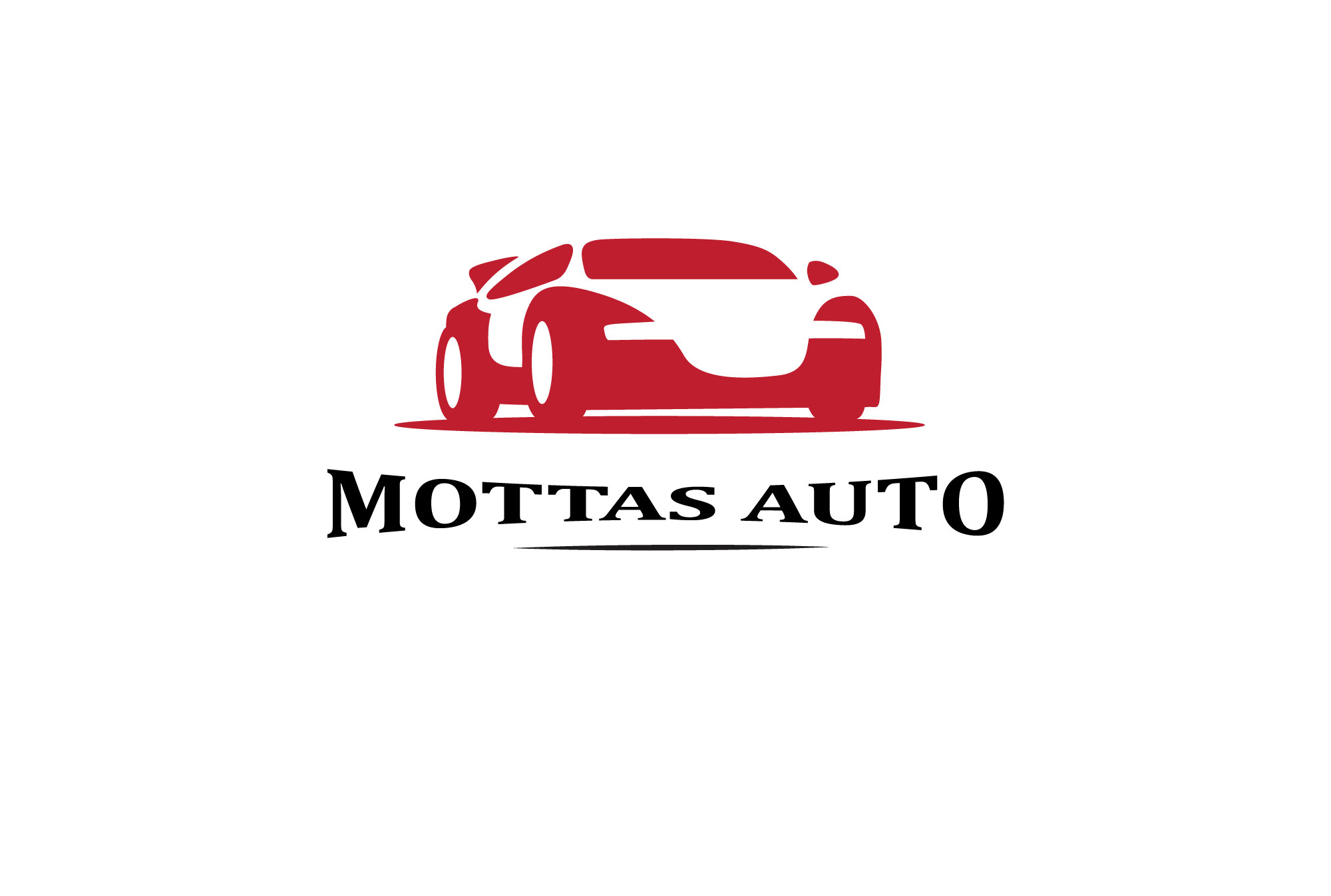
Leave a Reply