If your Tesla app shows the message “Phone Key Disabled,” it means that you are unable to use your phone to unlock or start your vehicle. This issue can occur due to a variety of reasons, such as a weak Bluetooth connection, software glitches, or incompatible phone settings.
Nowadays, many Tesla owners rely on the convenience of the Tesla app to access and control their vehicles. However, encountering the “Phone Key Disabled” error message can be frustrating. This issue prevents you from using your phone as a key to unlock or start your Tesla vehicle.
There are several factors that can contribute to this problem, including a weak Bluetooth connection, software glitches, or incompatible phone settings. In this guide, we will explore the possible solutions to resolve the “Phone Key Disabled” issue and regain the convenience of using your phone as a key for your Tesla.
Understanding Phone Key Disabled Feature
The Phone Key Disabled feature is a security feature available on Tesla vehicles. It disables the use of the Tesla mobile app as a key, preventing unauthorized access and potential theft. This feature adds an extra layer of protection for Tesla owners.
When the Phone Key Disabled feature is enabled, the Tesla mobile app cannot be used as a key to unlock or start the vehicle. Instead, owners must rely on their physical key card or key fob to access and operate the vehicle. This ensures that only authorized individuals with the physical key can control the vehicle.
The Phone Key Disabled feature is beneficial for various reasons. First and foremost, it enhances the security of the vehicle by preventing unauthorized access. Additionally, it reduces the risk of a virtual key being compromised or cloned. Enabling this feature can also provide peace of mind for Tesla owners, knowing that their vehicle is protected from potential theft or unauthorized use.
Troubleshooting Phone Key Disabled Issues
Common issues with the Tesla app’s Phone Key feature:
- Phone Key not working
- Phone Key grayed out
- Error message: Phone Key Disabled
If you’re experiencing any of these issues with the Tesla app’s Phone Key feature, it’s important to troubleshoot and resolve them as quickly as possible to ensure seamless access to your vehicle.
How to identify if the Phone Key is disabled:
If the Phone Key button appears grayed out on the Tesla app or you receive an error message stating “Phone Key Disabled,” it indicates that the Phone Key feature is currently not functioning.
Steps to troubleshoot and resolve Phone Key Disabled issues:
- Ensure your phone’s Bluetooth is turned on and functioning properly.
- Quit and relaunch the Tesla app.
- Turn off and then turn on the Phone Key feature in the Tesla app settings.
- If the issue persists, try restarting your phone.
- If none of the above steps work, contact Tesla Support for further assistance.
Alternative Access Methods
Many Tesla owners rely on the convenience of the Tesla app to access and control their vehicles. However, if the phone key is disabled or unavailable, there are alternative access methods that can be used. The Tesla key card is one such method. This small card can be kept in a wallet or purse and used to unlock and start the vehicle. It is a reliable backup option for situations where the phone key is not accessible.
Another alternative access method is using the physical key. Every Tesla vehicle comes with a physical key that can be inserted into the door handle or the glovebox. This key can also be used to start the vehicle when the phone key is not functioning. It is important for Tesla owners to familiarize themselves with these alternative methods to ensure that they can still access their vehicle even if the phone key is disabled.
Enhancing Phone Key Security
Enhancing the security of your phone key and the Tesla app is essential to protect your vehicle from potential unauthorized access. One effective way to bolster security is by enabling two-factor authentication for the app. This adds an extra layer of protection by requiring a second verification step, such as using a biometric scan or entering a unique code, when accessing the app.
In addition to enabling two-factor authentication, there are other steps you can take to secure your phone and the Tesla app:
- Regularly update your phone’s operating system and the Tesla app to ensure you have the latest security patches.
- Use a strong and unique password for your Tesla account.
- Avoid clicking on suspicious links or downloading apps from unknown sources.
- Enable PIN or password protection for your phone to prevent unauthorized access.
- Consider using a reputable mobile security app to help protect your phone from malware and other threats.
By following these tips, you can significantly enhance the security of your phone key and the Tesla app, providing greater peace of mind and protection for your vehicle.
Frequently Asked Questions On Phone Key Disabled Tesla App
Why Is My Phone Key Disabled On Tesla?
The phone key on your Tesla might be disabled due to a security feature or software issue. Contact Tesla support for assistance with reactivating your phone key for seamless use.
Why My Phone Key Is Not Working?
There could be several reasons why your phone key is not working. It could be due to a software issue, a physical damage or a problem with the phone’s settings. Try restarting your phone or checking for any software updates.
If the issue persists, consider contacting customer support for further assistance.
Why Won’t My Tesla Key Work?
If your Tesla key isn’t working, check the battery first. If it’s low, replace it. Also, make sure you are within range of the car and try unlocking it from different angles. If the issue persists, contact Tesla support for further assistance.
How Do I Reactivate My Tesla Key?
To reactivate your Tesla key, contact Tesla customer support and provide them with the necessary details. They will guide you through the reactivation process and assist in resolving any issues you may encounter.
Faq 1: How Can I Enable The Tesla App On My Phone?
To enable the Tesla app on your phone, you can follow these simple steps:
1. Download the Tesla app from the App Store or Google Play Store. 2. Open the app and sign in using your Tesla account credentials. 3. Follow the on-screen instructions to pair your phone with your Tesla vehicle. 4. Once the pairing is successful, you can now use the app to control and monitor your Tesla car.
Faq 2: Why Is The Key Disabled On My Tesla App?
If the key is disabled on your Tesla app, it could be due to several reasons:
1. Your phone’s Bluetooth or internet connection might be turned off or unstable. 2. Your Tesla vehicle might be out of range for the app to locate and communicate with. 3. There could be a temporary glitch or issue with the Tesla app itself. 4. The Tesla vehicle’s keyless entry system may need troubleshooting or repairs.
Conclusion
To wrap it up, the Phone Key Disabled Tesla App issue can be quite inconvenient for Tesla owners. With the inability to use their smartphones as keys, accessing and controlling their vehicles becomes a challenge. However, by following the troubleshooting steps outlined in this blog post, users can resolve the problem and regain full functionality of their Tesla app.
Stay informed and stay connected with your Tesla!
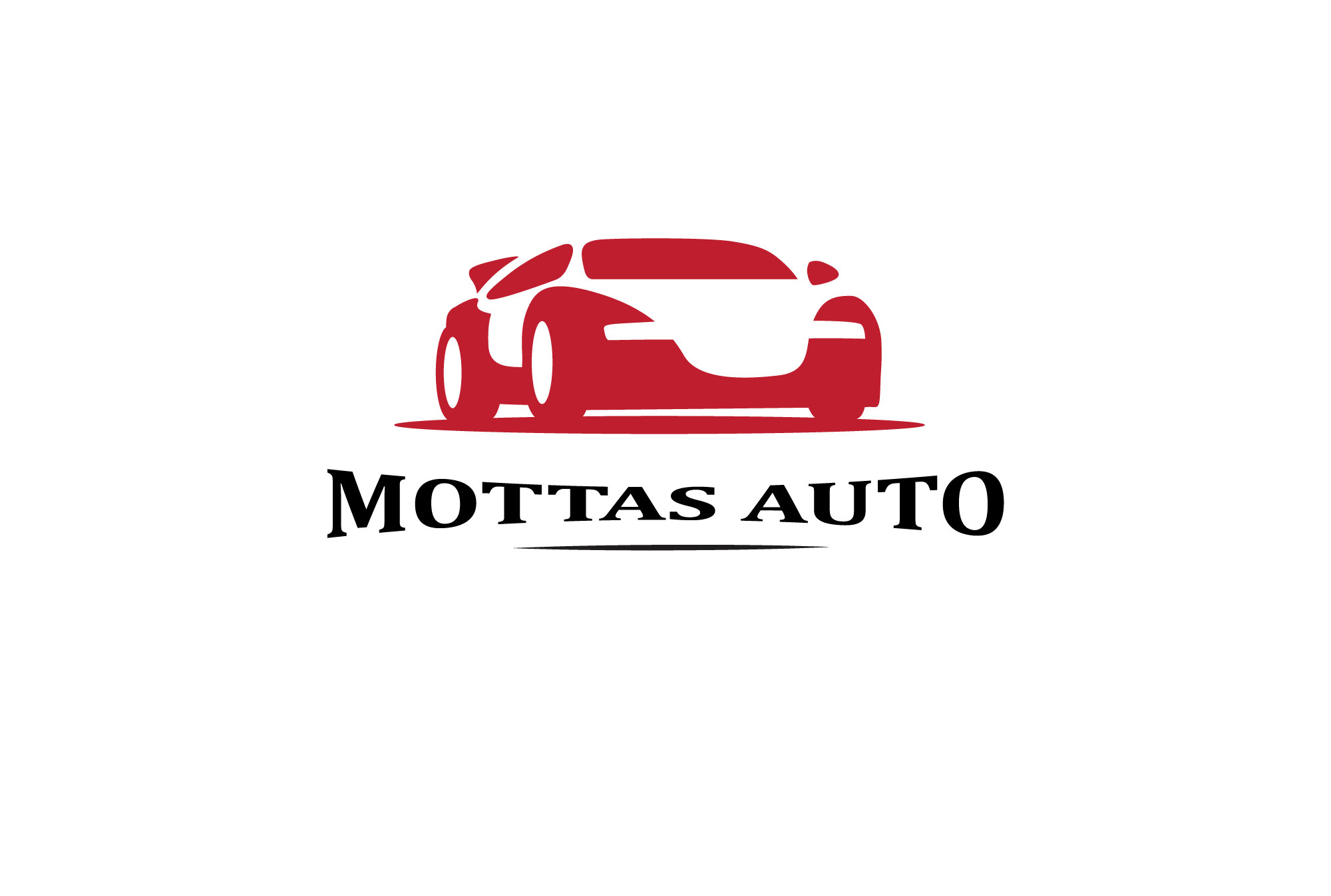
Leave a Reply